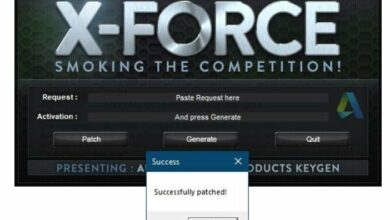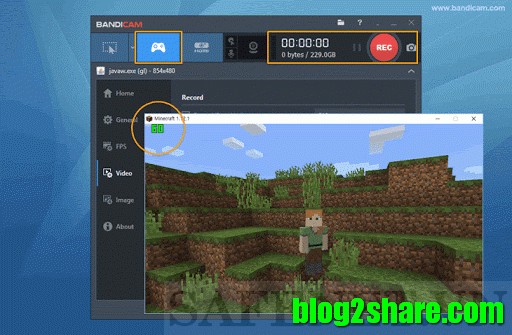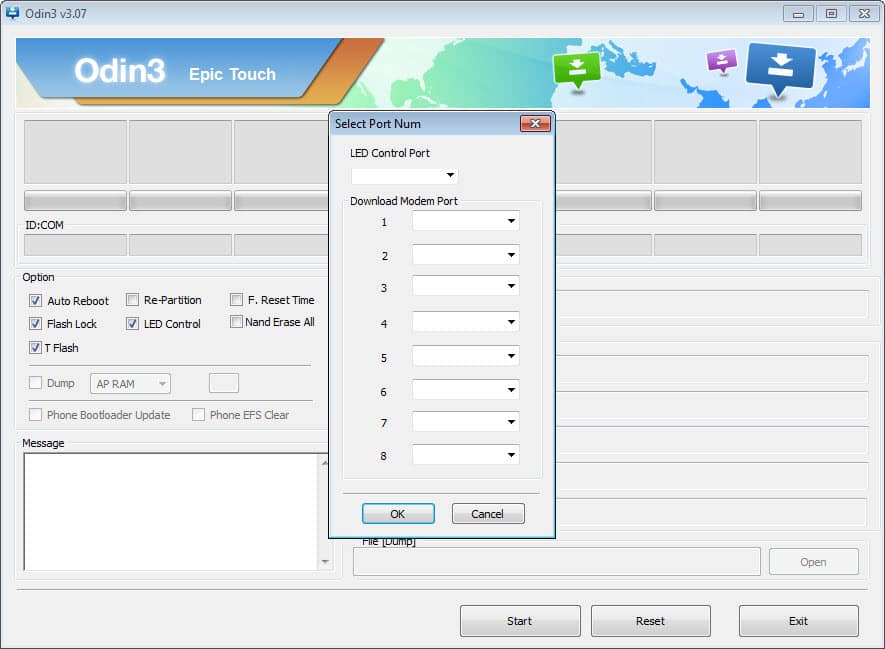
Samsung Odin 3 for Windows is an updated version by Comsy that was published with many new improvements like installing custom ROMs, Stock OTA, and firmware files for customizing the Samsung smartphones.
Table of Contents
Samsung Odin 3 for Windows
Overview
These capabilities are not officially available in Androids. To install the new firmware, rooted the device, and install the custom recovery. Because of different installing procedure in different phones, you should check the developer’s guide. You have also to install the USB drivers for using the Odin download Samsung 3.
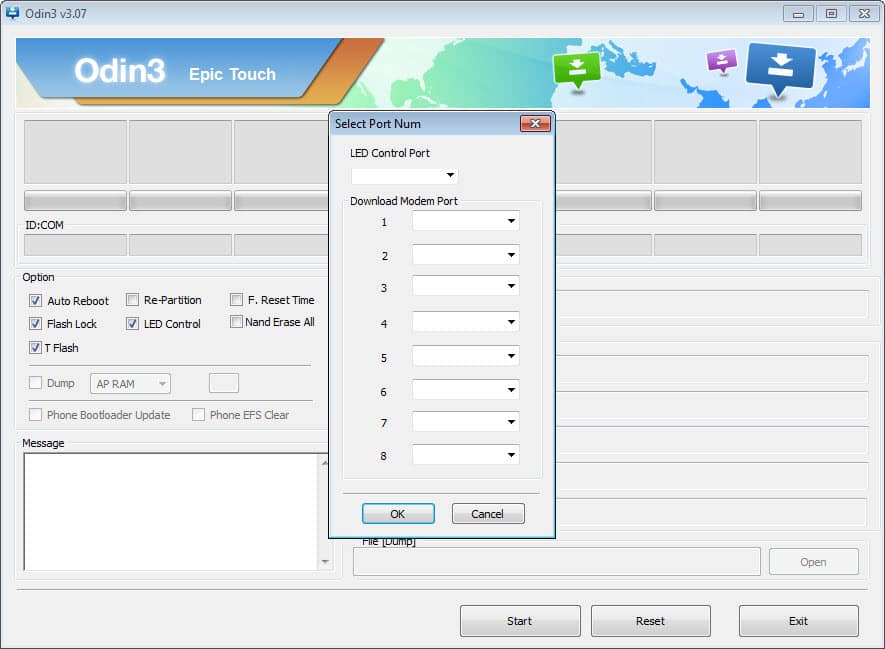
Features
Error & Bug Fixer
The latest version of Samsung Odin3 is v3.12.10 has the ability to fix bugs, remove FLASH option, flaw fixing in 8G in tar, and adding popup warning for Customer Services.
Odin 3 v3.14.4
The version Odin3 v3.14.4 is published for downloading tool to flash stock ROM on any Samsung smartphone. A direct downloading link is available through the download area.
Downloading Process of Odin
- An operating system with Windows installed
- The latest USB drivers for Samsung should be installed
- ADB, FASTBOOT Tools also exist in your device
- Connecting to computer and the Android USB data transfer cord is necessary
- Backup the phone before installing
- Download the suitable Odin version
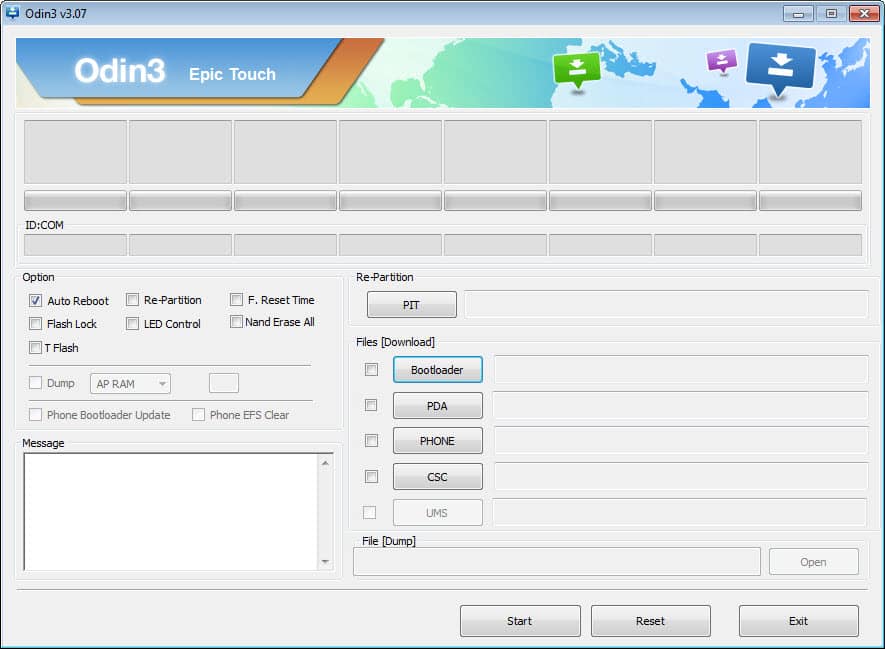
Installing Process
- Through direct download links download the Samsung Odin zip file
- Connect PC to Android through USB cable
- For 30 seconds turn off the phone, then turn on it
- Open the Samsung Odin download tool
- First, click on ‘Auto Reboot’ and then “ PIT”
- Choose the PIT file and click on the “Start” button.
Download Samsung Odin 3 for Windows
Odin3 for Windows 3.14.4 (4.29 MB)
Read more :
Fixing of Errors
- If the phone gets stuck on the Galaxy S screen, put it into DL mode and run the downloading tool again.
- If the installation stopped with the message of “Failed”, or “Odin is nonfunctional”. Then you should unplug the device and re-plug it. Next select DL mode, again unplug and re-plug the device. The tool will recognize the device and start downloading it while leaving all the settings.
- If the downloading stops for some random process. Then switch another Odin.