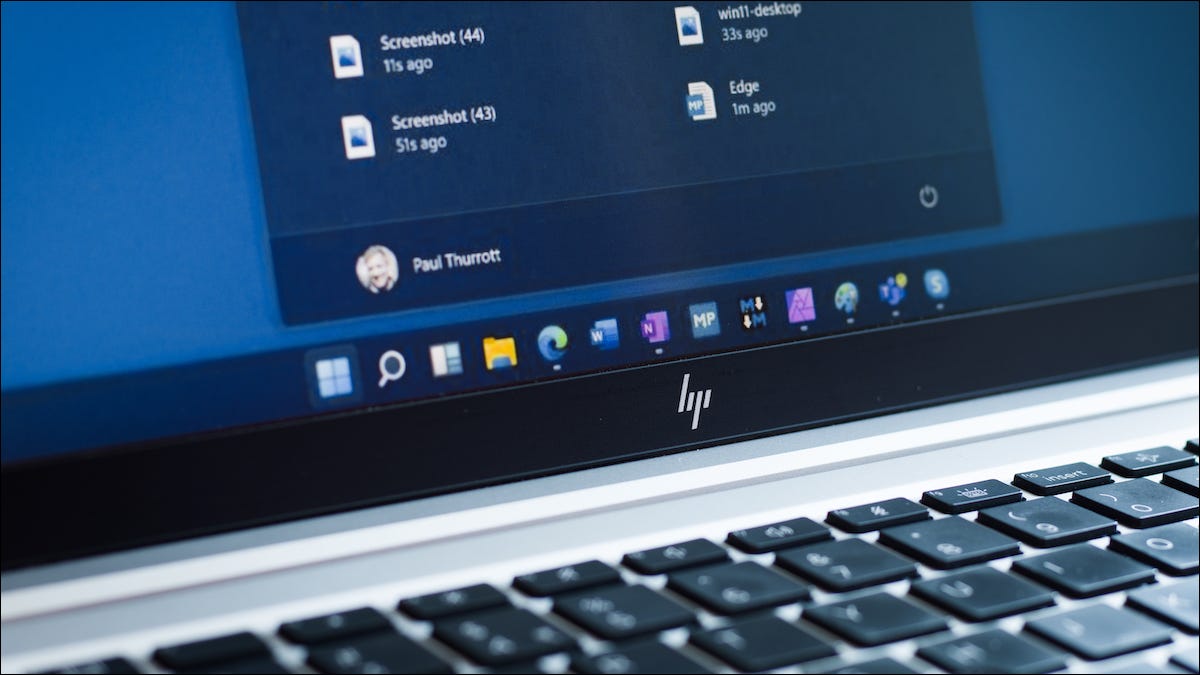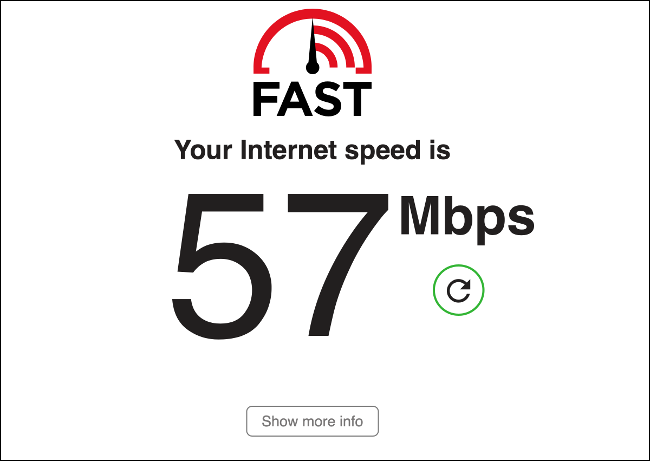
Most issues that you will encounter while trying to download a file have simple solutions. Whether you’re using a computer, a smartphone, or a games console, here are method fix ” Why download file problems ” ?
Table of Contents
Why Download File Problems ?
How to Troubleshoot and Fix
You need check step by step to finding the root cause :
Check Your Device’s Free Space
A lack of free disk space is going to cause download problems, regardless of which device you’re using. While most devices will check for adequate disk space before starting the transfer, some don’t, and your download will fail for seemingly no reason.
Performing a full restart can often free up some space as the system deletes temporary files and performs housekeeping in the background. Otherwise, learn how to create free space on Windows, macOS, Android, or an iPhone.
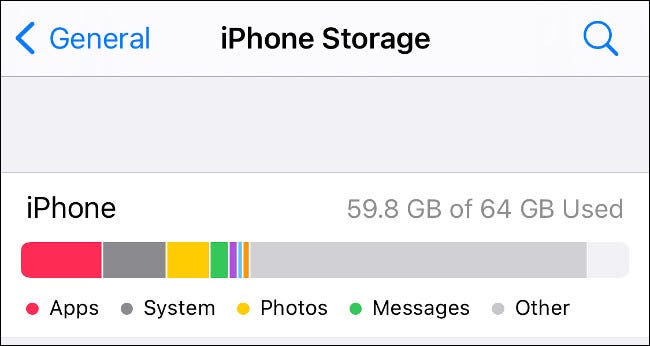
Test Your Internet Speed
If your internet speed is abnormally slow, your download might not start at all. This is especially true if you have lots of different devices on your network, which are all fighting for the same small amount of bandwidth.
You can test your internet speed with services like Speedtest and Fast. Often, slow speeds are due to constraints on the networks and temporary glitches outside of your control. Restarting your network hardware is unlikely to help in most instances, but it won’t do any harm, either.
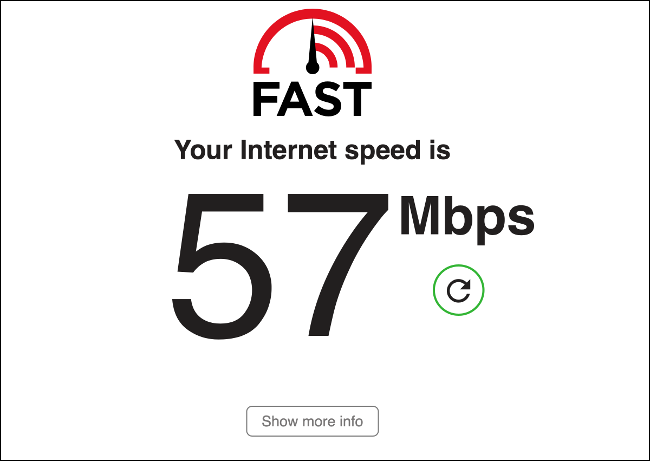
Stop Files Opening Instead of Downloading
A common issue that pops up when you try to download a file is caused by how your internet browser handles certain file types (for example, PDF documents). You might want to save the document to your device, but the browser has other ideas and keeps opening it instead. In this instance, you should right-click on the download link and select “save as” instead.
This option is presented differently in different browsers. In Safari, it’s “Download Linked File As,” while Firefox uses “Save Link As” instead. If you want to change this behavior, you’ll need to dig into your browser preferences and change the default behavior for those file types.
You can make your browser automatically download PDFs instead of opening them, too.
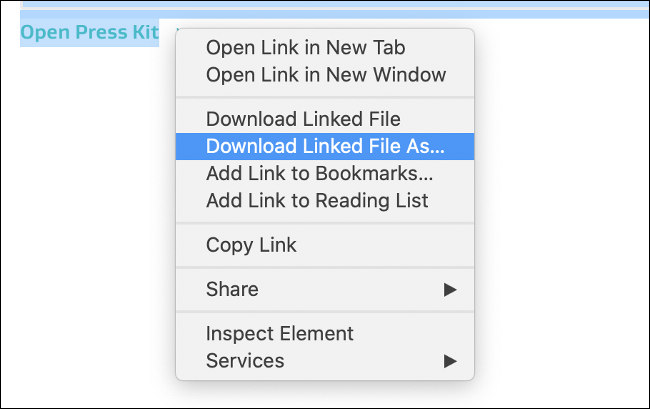
Pause and Unpause the Download
Sometimes, all you need to do is stop and start the transfer to get things moving. This is especially true on older game consoles like the PlayStation 4, where the trick can be used to speed up downloads that have stalled.
How you go about this depends on the device or browser that you’re using. Some browsers have built-in download managers that allow you to hit pause and then resume. If you’re trying to download an app on an iPhone or iPad, you can tap on the icon to pause the download, and then tap on it again to resume.
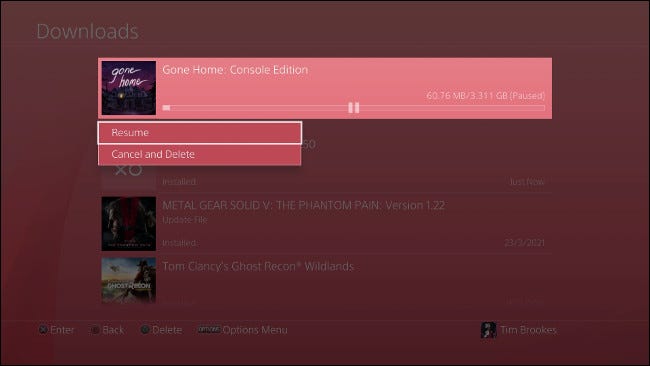
Try Another Web Browser
Some websites simply don’t work correctly in certain browsers. This is especially true for smaller, niche browsers that fall outside of the big four (Chrome, Firefox, Edge, Safari).
It’s always a good idea to have more than one browser installed for instances like this. While many Mac users favor Safari for the way that it integrates tightly into Apple’s ecosystem, sometimes, breaking out Chrome or Firefox is the only way to get a page to render correctly, or for a web app to run at all.
Allow Pop-Up Windows, Cookies, and JavaScript
Sometimes, when a download won’t start, it’s because your browser is blocking a pop-up window or cookie that the service relies upon. Most browsers will notify you in the address bar that a pop-up window has been blocked (although some do it quietly in the background).
If you click on a download link and nothing happens, check the address bar for any “pop-up window blocked” notifications. In the case of most browsers, clicking on the notification will give you an option to allow the pop-up temporarily and create a rule that will prevent it from happening in the future.
Other websites require cookies to be allowed, so check your browser settings to ensure that cookies are enabled (if you haven’t disabled them manually, they are likely enabled). The same is true for JavaScript, which many websites now rely on to function (This also requires manually disabling in the first place.).

Windows Users: Check Your Antivirus
On Windows, you should use an antivirus tool to scan for malware. These tools may sometimes block downloads—often because the download is malicious.
If you can’t find a file, or a particular website doesn’t seem to allow downloads, open your antivirus program and check its logs to see whether it has blocked those downloads. Antivirus programs generally pop up a notification when they do this, but they may not always do so.
Are you sure that the download is safe, but your antivirus is blocking it anyway? Consider temporarily disabling your antivirus.
You can also dig through the settings for any such software to ensure that there aren’t any settings in place to block specific file types or domains.
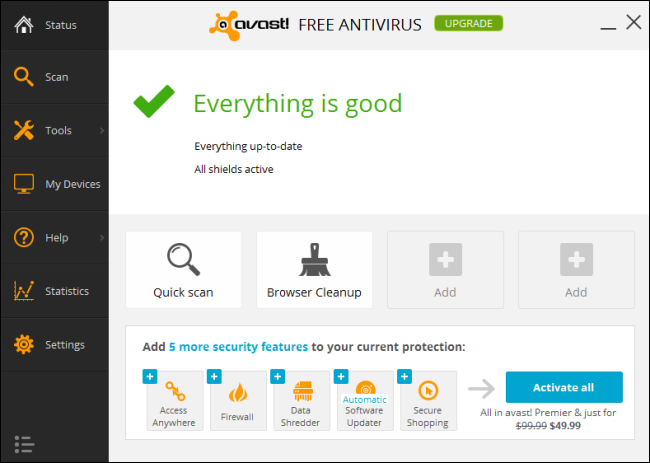
Console Download? Close Any Open Games
In the case of the PS4, the system restricts download bandwidth when a game is running. Although this behavior is a little erratic and doesn’t seem to apply to all games, it’s especially likely to happen with online or “live service” games.
For this reason, we’d recommend killing any running processes while the download completes, especially on older Sony consoles. This is accomplished by highlighting the currently running process, pressing the Options button, and choosing “Close Application” from the context menu.
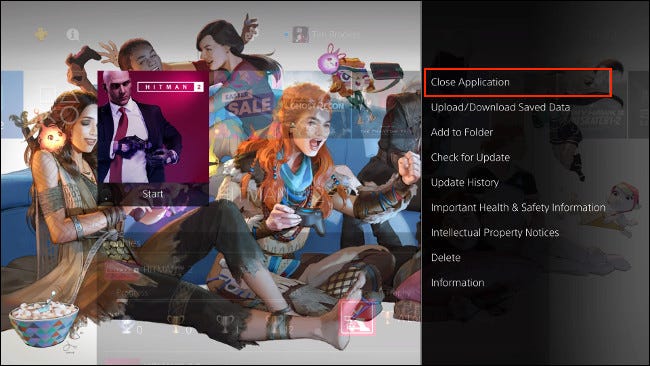
Still No Luck? Cancel and Try Again
The nuclear option is to cancel your download and try again from the start. This might not be your first choice depending on the size of the download and how much progress you’re giving up, and it might not fix the issue, either.
Most modern browsers will retain any progress you have made. If the browser detects that the data associated with the download is corrupted, you will likely lose your progress. If you often download large files (or you have a slow internet connection that makes downloads a chore), then you might want to use a browser like Chrome or Firefox, since they support features like pausing and resuming downloads.
Alternatively, large downloads are often faster and easier to manage when you use BitTorrent instead.
Read more :