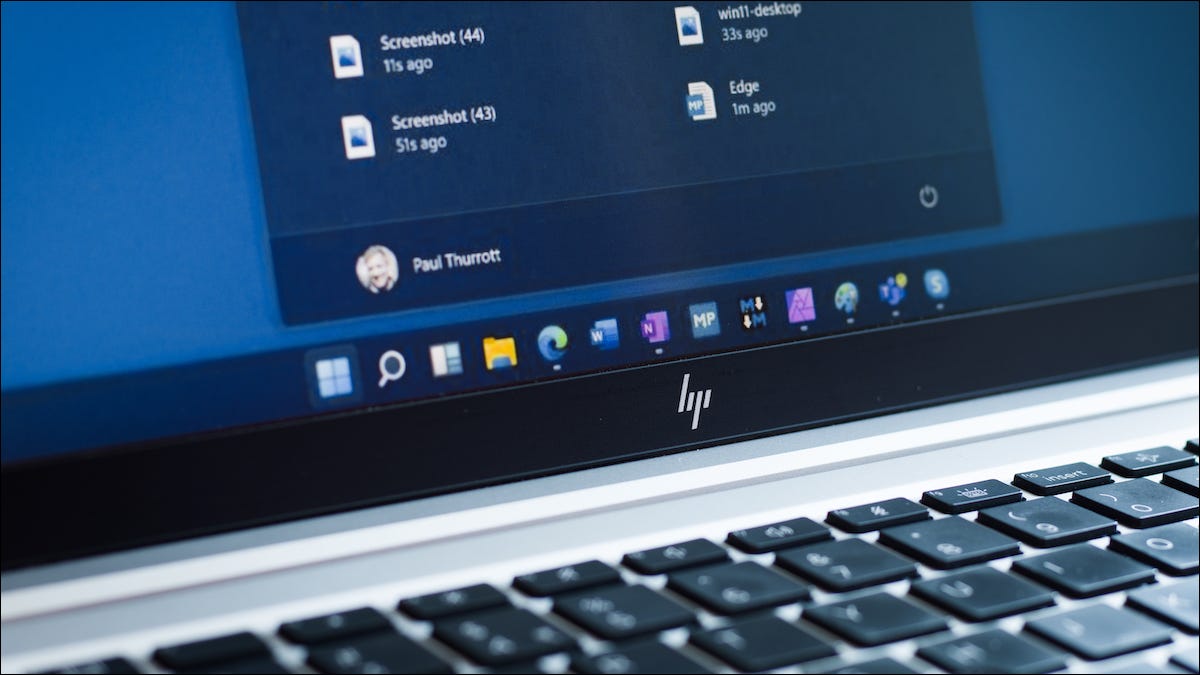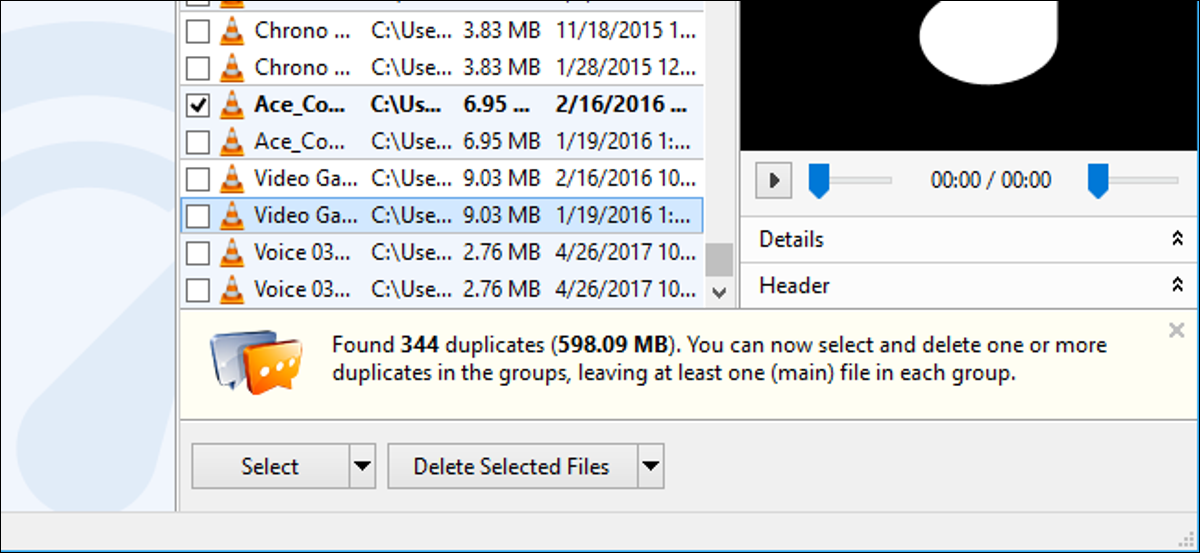
Duplicate file finders scan your hard drive for unnecessary duplicated files and help you remove them, freeing up space. With some tips you can easy remove duplicate Files on Windows 10.
Table of Contents
Remove Duplicate Files on Windows 10
Overview
Here are our picks for the best duplicate file finders, whether you’re looking for something easy to use, an application you may already have installed, or a powerful tool with the most advanced filters.
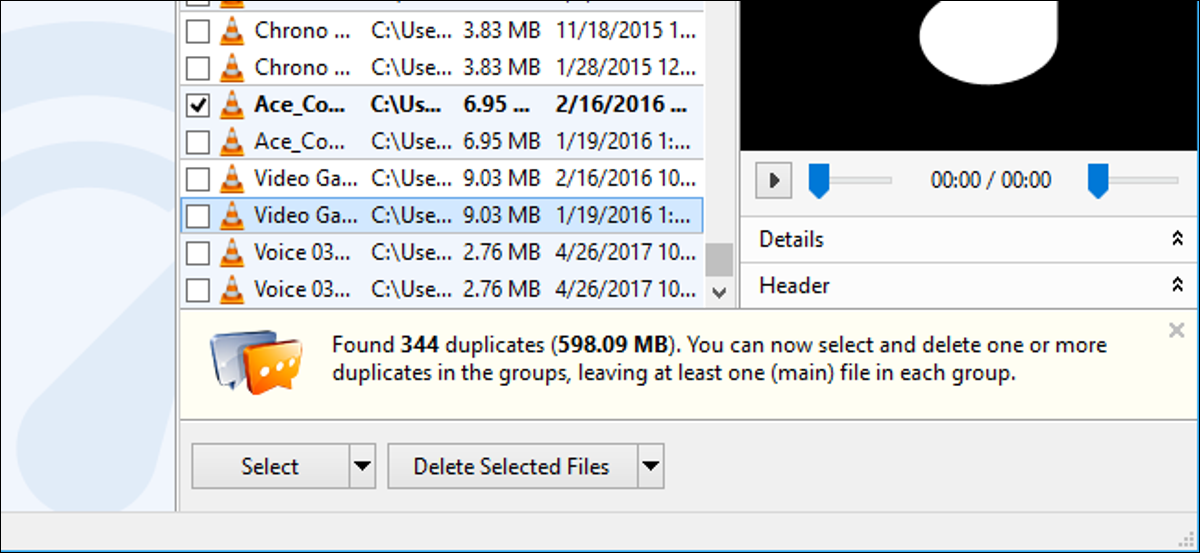
You shouldn’t use these tools to remove duplicate files found in system folders like the Windows and Program Files folders. Windows and the programs you use may need these duplicate files in different locations to function properly.
Find and Remove Duplicate Files On Windows 10 Easy with Duplicate Cleaner Pro
If you’re really serious about finding and killing duplicate files, your best bet is Duplicate Cleaner Pro, which has an extremely simple interface with powerful features to delete duplicate files. This software isn’t free, but they do offer a free trial that you can use to test whether you like it. And of course, you don’t have to worry about crapware or spyware.
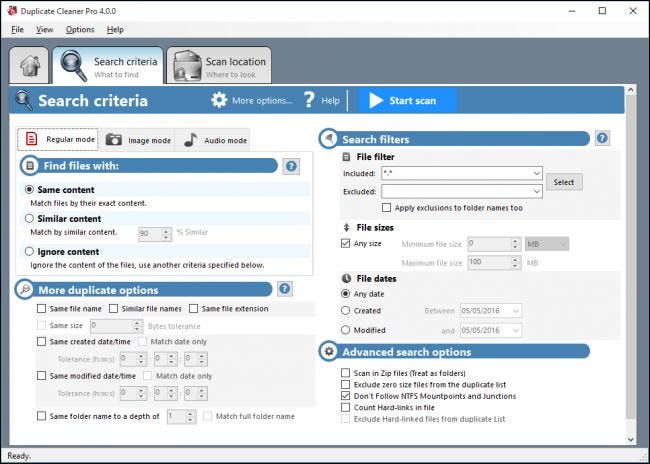
The Best Easy-to-Use Tool: Auslogics Duplicate File Finder

Many duplicate file finders are rather complex, and packed with many different options. Auslogics Duplicate File Finder is different from most, offering a simple interface that walks you through the process. It has other convenient features everyone should appreciate, such as a built-in preview pane that allows you to view images, listen to music files, and preview videos so you can see what files you’re deleting.
Some reviews knock Auslogics for bundling additional junkware with this application, but they’ve cleaned up their act somewhat since then. The installer did offer to install Auslogics Driver Updater when we installed the duplicate file finder, however. Be sure to uncheck any additional software offered during the installation process, as you don’t need a driver updater.
This application has sensible default settings offers a simple wizard that will walk you through the process. It will search non-system folders on all connected drives by default, but you can easily select which drives and folders you want to search in the sidebar. By default, it will search for images, audio files, video files, archives, and applications, but you can select only one type of file or have it look for all file types. You can easily tell it to search for files with a specific word or bit of text in their name if you’re looking for a specific file.
Once you’ve performed a search, you’ll see a list of duplicate files and you can easily view previews of them and other information. Or, to further narrow things down, you can click the “Filter” button and filter by date, size, or file type. Select the files you want to delete and click the “Delete Selected Files” button to send them to the Recycle Bin.
The Famous Tool You May Already Have Installed: CCleaner
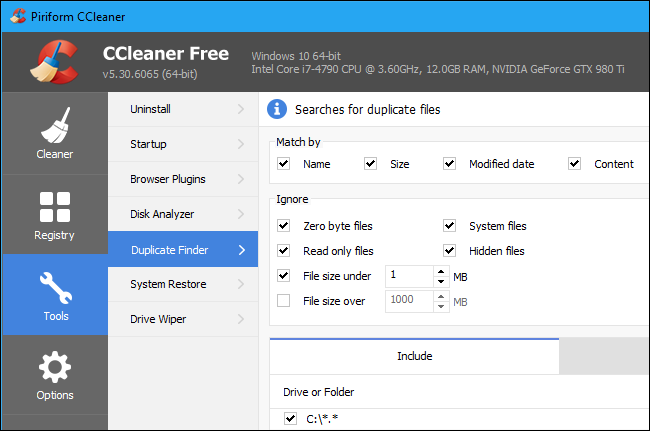
CCleaner is a popular tool, so there’s a good chance you already have it installed. CCleaner’s main feature is its junk file remover, which frees up space on your hard drive by removing unnecessary temporary files, but it also has quite a few other built-in tools, including a duplicate file finder.
Launch CCleaner and click Tools > Duplicate Finder to find this feature. It’s available on all versions of CCleaner, so you don’t need to pay for CCleaner Pro to use it.
CCleaner’s default settings are sensible, and will allow you to search for duplicate files on your C: drive while ignoring system files and hidden files. You could also choose to search a specific directory by clicking the “Add” button on the Include pane and selecting that folder. Be sure to select “Include files and subfolders” option while adding a new folder to ensure CCleaner searches any folders inside the folder you specify, too.
This tool’s interface for viewing duplicate files isn’t fancy, and doesn’t have all the same preview options Auslogics Duplicate File Finder does. However, it does allow you to easily select which files you want to delete and even save the list of duplicates to a text file. but it’s a basic interface that allows you to select which files you want to delete and even save the list of duplicate files to a text file. You can right-click a file in the list and select “Open containing folder” if you want to view the file itself on your system.
The Best Tool : SearchMyFiles
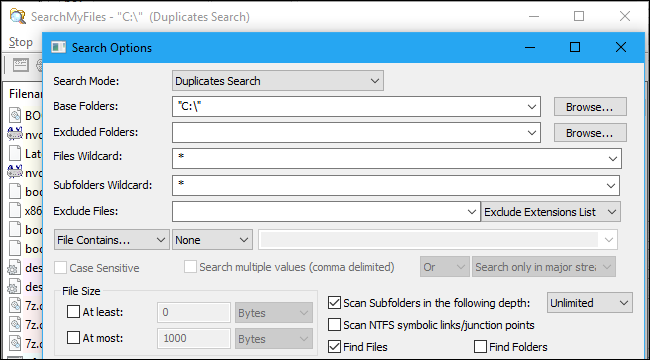
SearchMyFiles is a more advanced application with more customizable filters. It can search for files created, modified, or accessed only between specific dates and times you specify, for example.
This tool is created by NirSoft, who also creates many other useful free tools that never contain bundled junkware. Like many other NirSoft applications, it’s a portable app.
Launch it and you’ll see a complex looking search dialog. You’ll want to select “Duplicates Search” in the Search Mode box at the top of the window and then choose folders to search by clicking the “Browse” button to the right of Base Folders. For example, you could select C: to search your entire C: drive for duplicates. Configure whatever other settings you like and click “Start Search” to search for duplicate files. You’ll see a list of duplicate files arranged into groups, and you can select which ones you want to remove.
Many websites recommend dupeGuru as one of the best duplicate file finder tools, but it’s no longer officially supported on Windows. You shouldn’t download an old version of dupeGuru anymore, either—the developer says he’s seen reports of bugs on Windows 10 and doesn’t have time to fix them.
Read more :