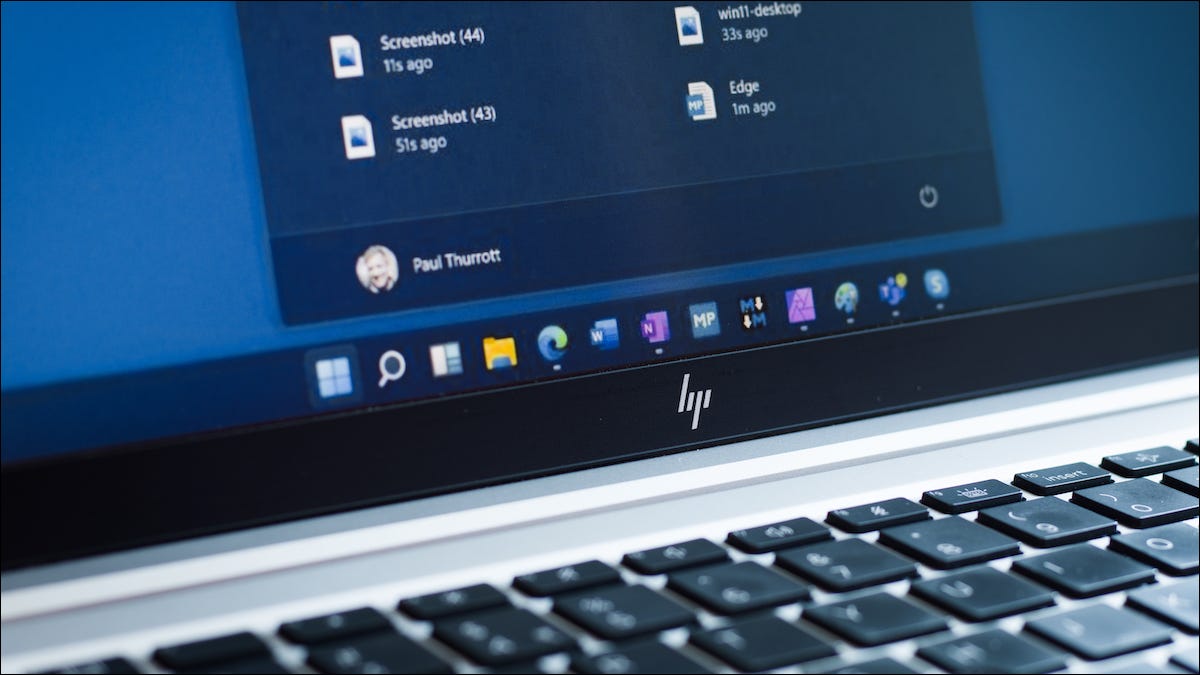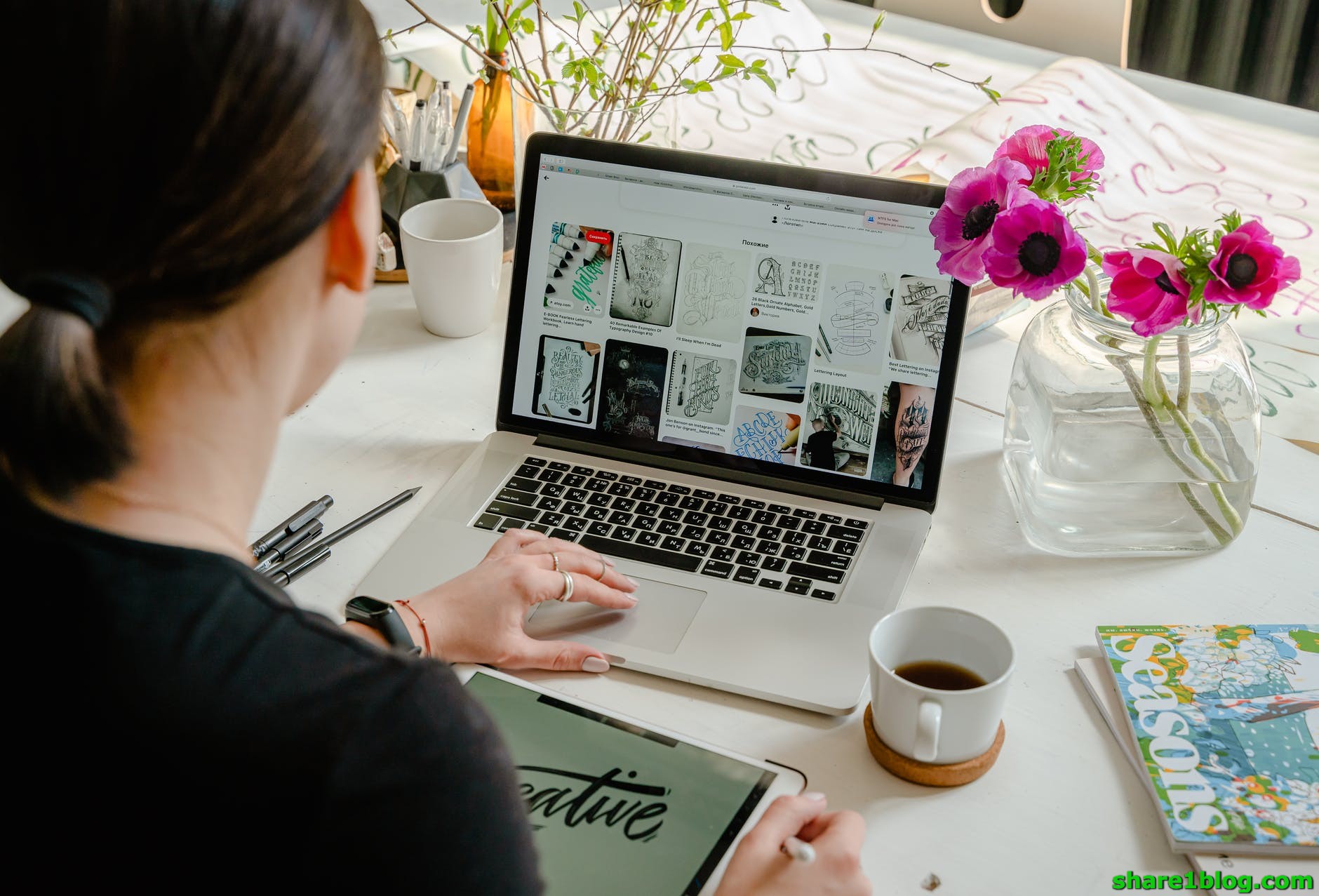
Sometime you don’t want to see your memories in Facebook, We will help you how to hide post in Facebook Memories update newest.
Table of Contents
Hide Post in Facebook Memories update 2021
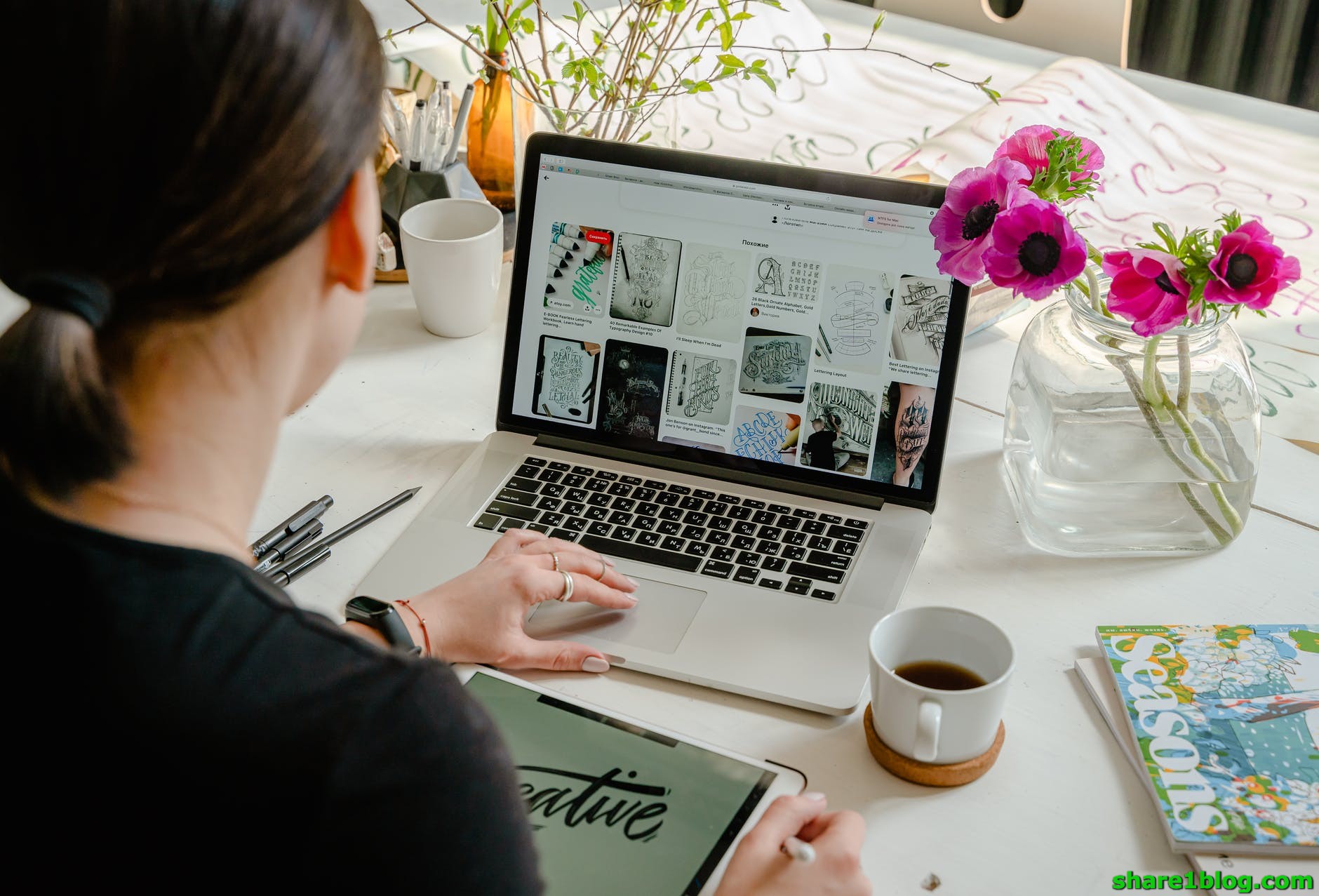
Introduce
Facebook Memories appear as daily reminders of things you’ve shared or been tagged in on the social network. You can’t turn Facebook Memories off, but you can control what shows up in them by excluding specific people and dates. Here’s how.
To disable specific dates or people from appearing in your Facebook Memories, head to Facebook Memories Home or select “Memories” from the sidebar while browsing Facebook in a desktop web browser.
You’ll now see a list of your memories, with a sidebar on the left. Click on “Hide people” then start typing a name in the box to hide all memories associated with a specific person.
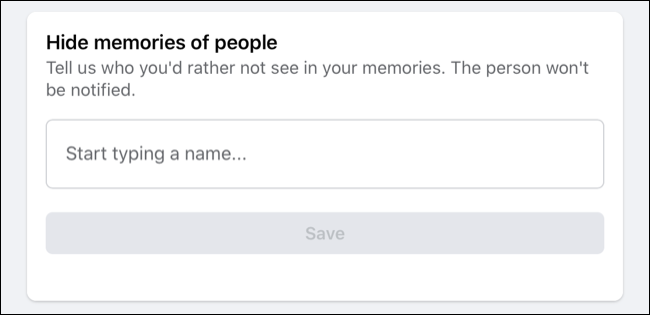
How to Hide Post in Facebook Memories
Click on “Hide dates” then click “Add New Date Range” to specify a start and end date to exclude memories. You can effectively turn off Facebook Memories by blacklisting the entire date range in this menu.
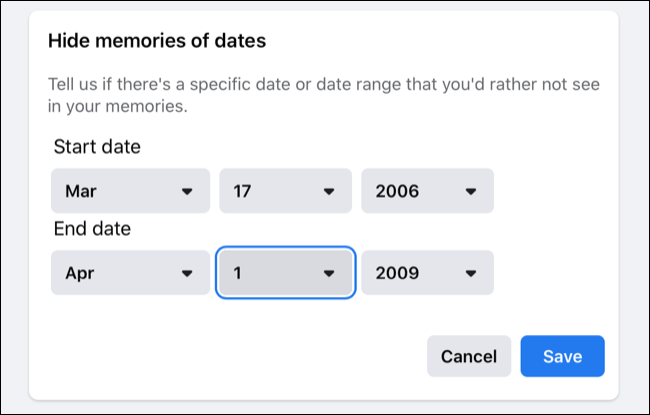
You can also access this area on Facebook’s mobile apps. To do so, tap on the “More” tab (it looks like three horizontal lines) then choose “Memories” and tap on the cog icon in the top-right corner of the screen. You can now choose “Hide people” or “Hide dates” to fine-tune what is shown.
- Read more : How to edit images by snapseed in Windows 10
Toggle Facebook Memories Notifications Too
You can’t opt out of Facebook Memories, but you can do your best to ignore the feature. One way of doing this is by disabling the notification that pops up and reminds you that “You have memories” each day.
To do this, head to Facebook Memories Home or click on “Memories” in the sidebar while viewing Facebook in a desktop browser (you may need to click “See More” first).
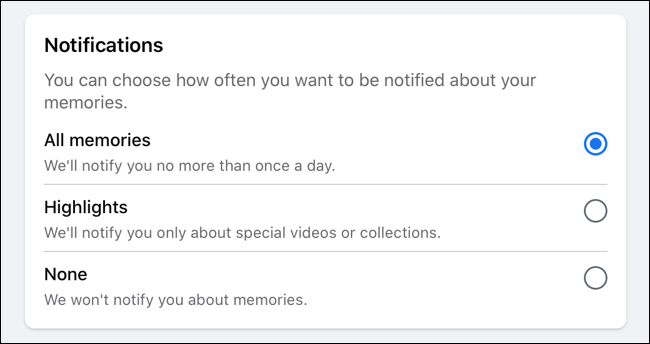
Click on “Notifications” in the sidebar on the left and select “None” to disable Facebook Memories notifications, or “Highlights” just to see what Facebook deems are your most important highlights. You’ll still see memories appearing in your News Feed, but now you won’t get additional notifications about them.
To do this on mobile, tap on the “More” tab (it look like three horizontal lines) and choose “Memories” then tap on the cog icon in the top-right corner. You can now choose “None” to remove these notifications altogether.
Tighten Up Facebook Privacy
Facebook is a useful tool for staying in touch with friends and family, but you should make sure you’re using it as safely as possible. We recommend taking our Facebook privacy check-up to make sure your account isn’t giving away too much.