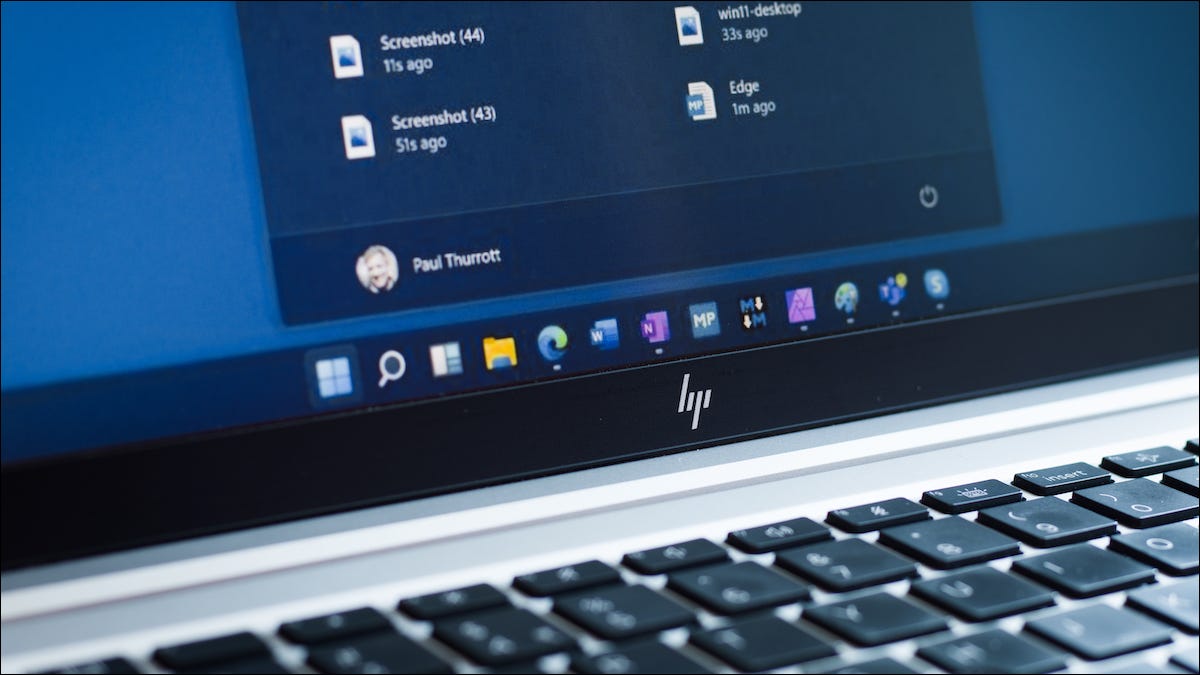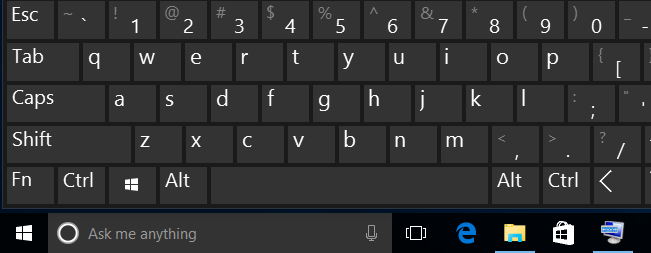
Any time you can hit a key combination instead of rolling your mouse pointer across the screen, you save a lot of time. Here are summary shortcut keys commonly used on windows 10
Summary shortcut keys commonly used on windows 10
Introduce
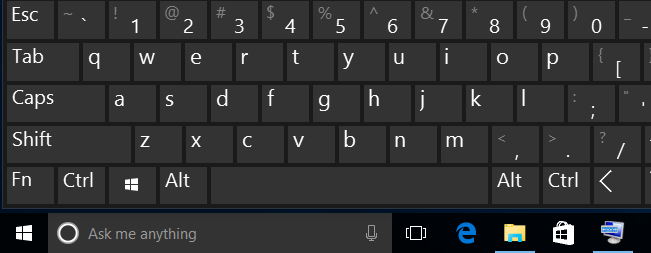
Windows 10 has a long list of keyboard shortcuts that help you launch new features such as Cortana, navigate around the OS or organize your desktop layout with ease. While you might know some of the traditional Windows keyboard shortcuts, you will be surprised to find some new tricks below.
Shortcut keys commonly used on windows 10
Windows + Q: Opens Cortana’s Home View, enables search by speech or keyboard input.
Windows + C: Opens Cortana’s speech prompt
Windows Key + A: Opens Windows 10 notifications
Windows Key + I: Opens Windows 10 settings
Windows Key + Ctrl + D: Creates new virtual desktop
Windows Key + Ctrl + F4: Closes current virtual desktop
Windows Key + Ctrl + Left or Right: Switches between virtual desktops
Windows Key + F1: Opens Edge and Searches “How do I get help in Windows 10” with Bing (formerly opens Help)
Windows Key + Print Screen Key: Creates a screenshot of the whole screen in the Photos app. More screenshot key commands can be found here.
Windows Key: Shows the Windows 10 Start Menu
Windows Key + L: Locks your Windows 10 device
Windows Key + Tab: Launches Windows 10 Task View
Windows Key + Enter: Opens Narrator, a program that reads text for you and shows you tips.
Windows Key + X: Opens Start button context menu
Windows Key + Left, Right, Up or Down: Moves the active window around on your screen. Left and Right snap the window to either side so it takes up half of the screen, Up and Down shrink the window to a quarter-size and move it to that corner. Once you have used Windows Key + Up to place it in the top corner, pressing that command again makes the window take up your whole screen. If you have hit Windows Key + Down to place a window in the bottom corner, hitting that command again minimizes the window.
Windows Key + D: Show Windows desktop (also available with Windows Key + M)
Windows Key + ,: Temporarily show desktop
Windows Key + H: Share content (if supported by current app)
Windows Key + K: Connect to wireless displays and audio devices
Windows Key + E: Open Windows Explorer
Windows Key + Space: Switch keyboard input language (if you have added at least a second one)
Windows Key + Shift + Left or Right: Move current Window from one monitor to another (when using a multiple monitor setup)
Windows Key + 1, 2, 3 and so on: Open programs that are pinned to task bar
Windows Key + R: Run a command
Windows Key + P: Project a screen
Alt + Tab: Switch to previous window
Windows Key + T = Cycle through screenshots of open apps
Alt + F4: Close current window, but if you perform this combination when viewing the desktop, you open Power dialogue to shut down or restart Windows, put your device in sleep mode, sign out or switch the current user.
Wish these shortcut keys commonly used on windows 10 will help you so much in jobs !
Read more :