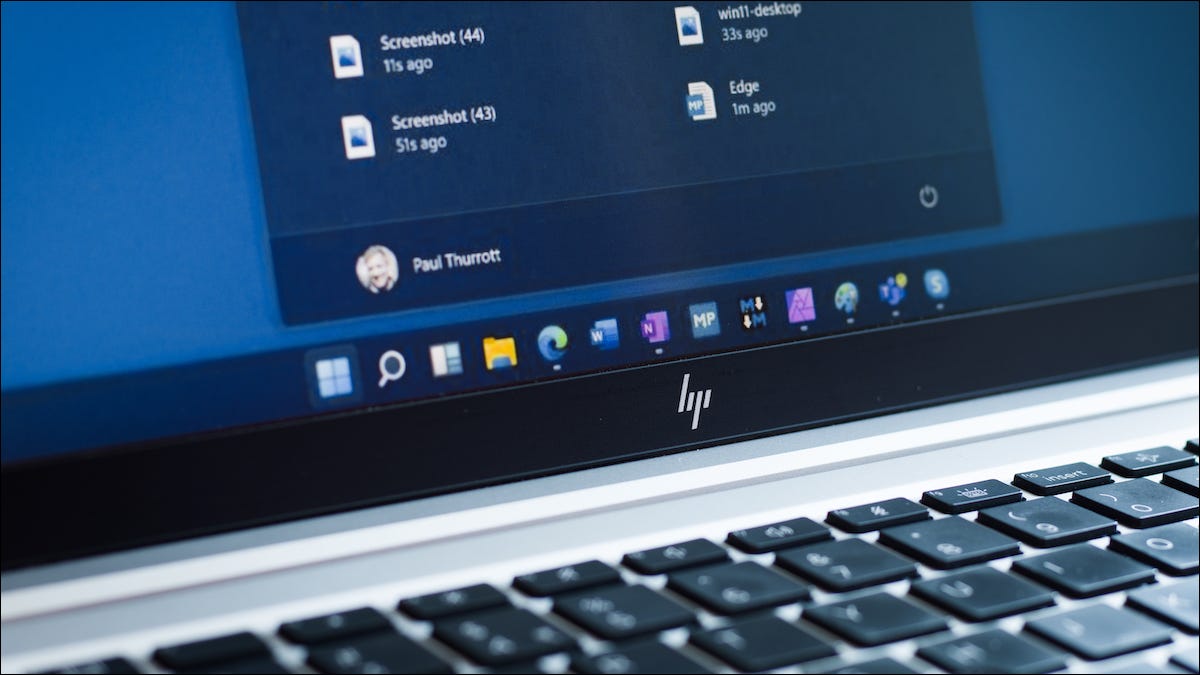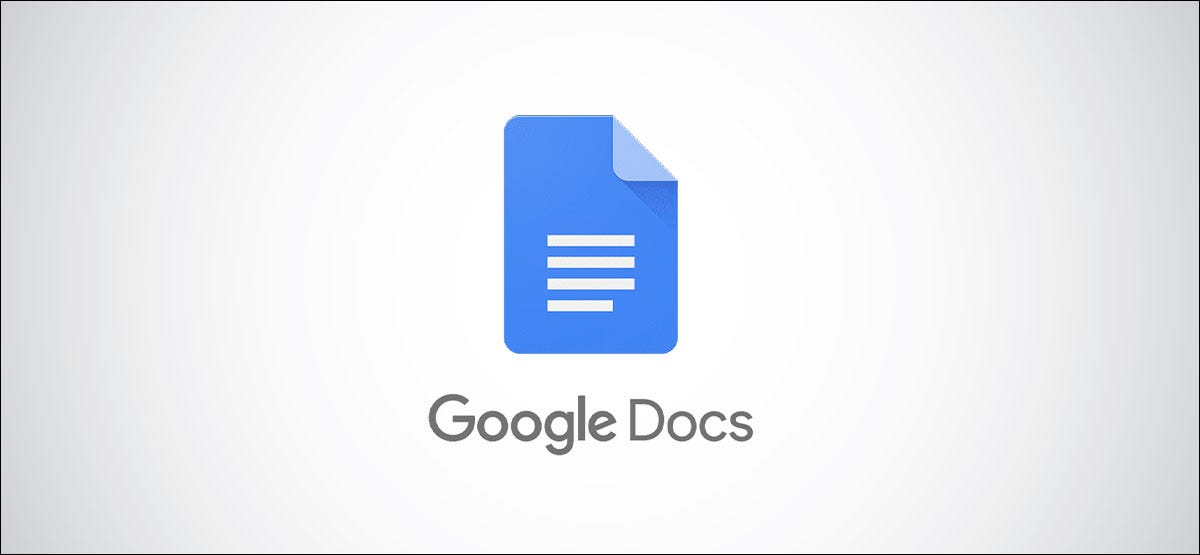
Tired of individually converting each Microsoft Word document to Google Docs? Use an option on Google Drive to convert multiple documents at once instead. We’ll show you how to Convert Words to Google Docs.
How to Convert Words to Google Docs
Introduce
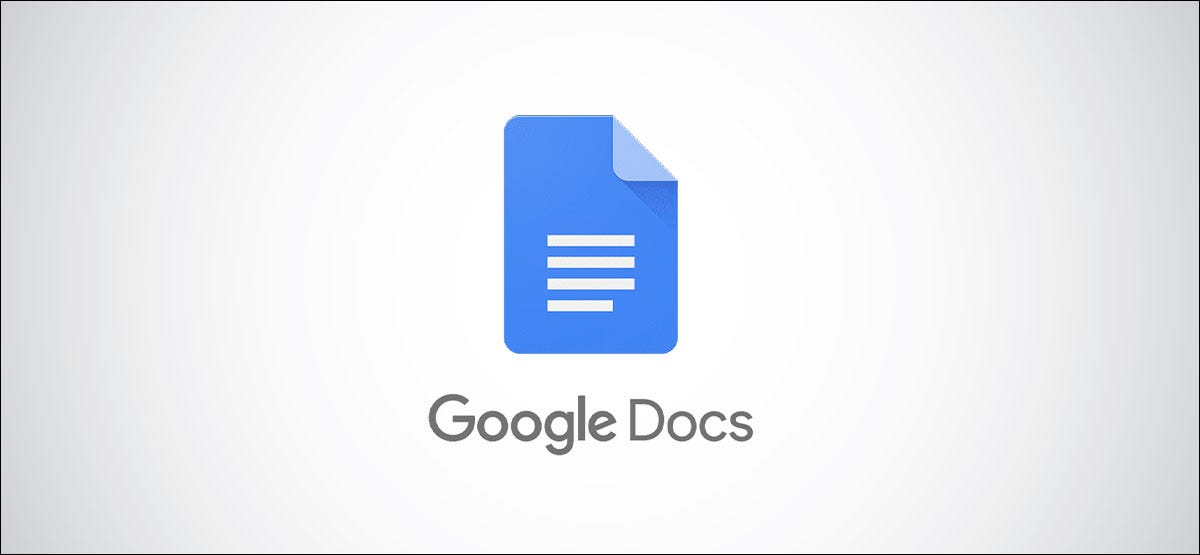
In Google Drive, there’s an option to convert all uploaded files to the Google Docs editor format. This converts your Word, Excel, and PowerPoint files to Google’s Docs, Sheets, and Slides formats, respectively. OpenOffice formats are also supported, but Apple’s iWork formats are not.
Keep in mind that this only converts the files that you upload after enabling the option. If your files are already uploaded, download them to your computer. We’ll tell you when to reupload these later on.
To get started, open Google Drive in your preferred web browser. In Google Drive, click the cog icon at the top and select “Settings.”
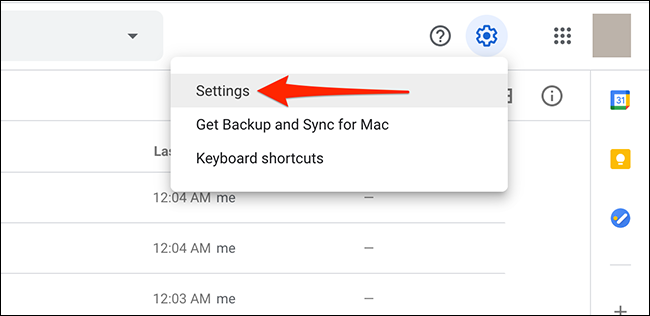
In the Settings window, enable the “Convert uploaded files to Google Docs editor format” option. Then, at the top-right of the window, click “Done.”

Next, in the Google Drive sidebar, click “New.” Then, select “File Upload,” and upload all your Word (or other Office) files that you want to convert. Feel free to drag and drop your files to upload them if you want.
Read more : how to change the currency symbol in Google Sheets.
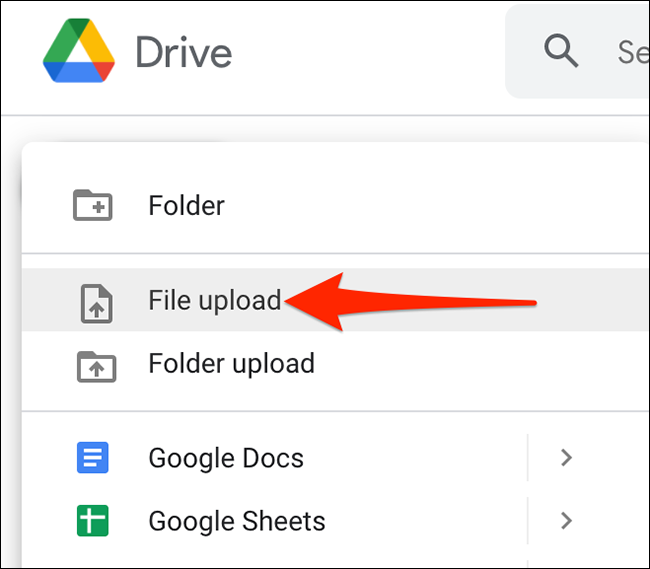
Google will automatically convert your uploaded files to the proper Google app formats.
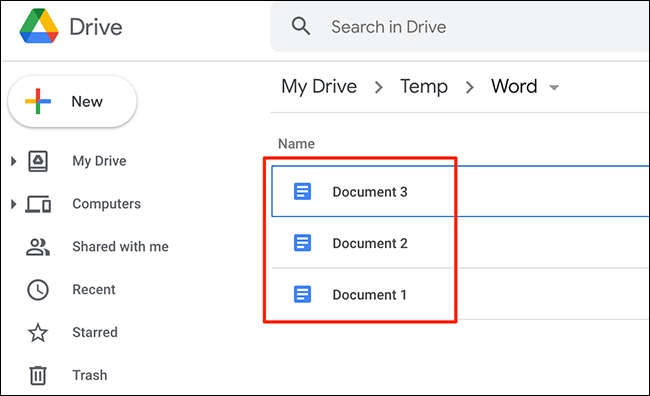
If you no longer want to convert your files automatically, visit the Google Drive site. Click the cog icon at the top and select “Settings.” Uncheck “Convert uploaded files to Google Docs editor format” and click “Done.”
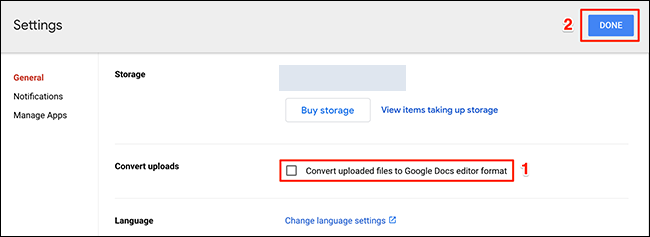
That’s all. Enjoy editing your documents in the native Google Docs environment!