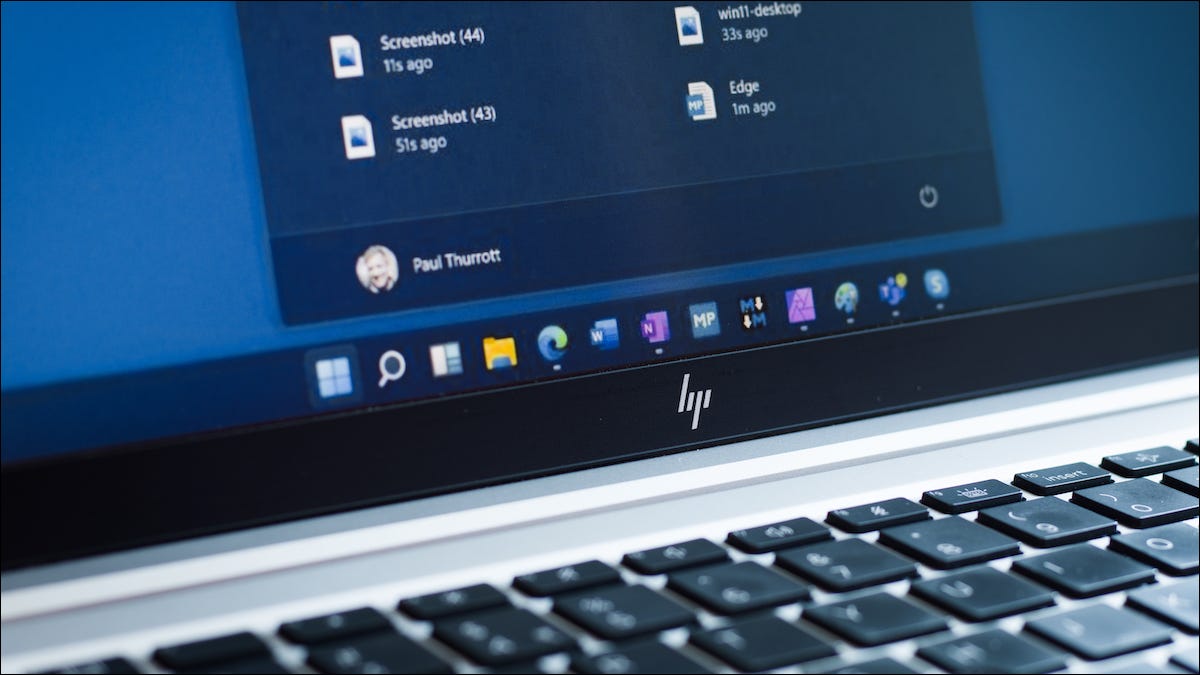Starbucks has been providing people a place to gather and get caffeinated for years. So, We will support you how to connect Wifi in Startbucks Cafe.
Table of Contents
How to Connect WiFi in Starbucks Cafe

Overview
One of the main benefits of that famous “third place” between work and home, especially for remote workers, is the free Wi-Fi. Connecting to the Wi-Fi network at any Starbucks store is usually simple.
If you’re in an unfamiliar area and want to find the closest store, Starbucks makes that pretty easy. Just use the Starbucks locator page and type in your city, state, or ZIP code, and it’ll bring up a list of nearby results. You can also just use your current location (You’ll have to give the site permission to access your location first.).
Connect to Starbucks Free WiFi
Use your device’s Wi-Fi menu in the top-right corner of the screen on a Mac, in the bottom-right corner of the screen on a Windows PC, or in Settings on an iPhone or Android to pull up the list of available networks nearby.
As long as you’re in range of the Starbucks free Wi-Fi network, you’ll see it as “Google Starbucks.” Starbucks locations use Google Fiber internet for their networks.
Once your device is connected, open a web browser. The page that loads should be a login portal for the Wi-Fi. In some cases, this might open automatically.
If this is the first time that you’ve connected to a Starbucks network, you’ll be prompted to enter your:
Once you’ve done that, click “Accept & Continue” to connect.
Note that by connecting and accepting the terms, you give Starbucks permission to send you offers via email. Check to see if you can opt out of this before connecting. If you can’t, unsubscribe once the company sends you a promotional email. There will be a link labeled “Unsubscribe” at the very bottom.
Once you’ve agreed to the terms, you’ll see a web page telling you that you’ve successfully connected to the network. You’re all set to sip your coffee and browse to your heart’s content.
Whichever device you log in on should automatically reconnect to the network on future visits without you having to reenter your information (unless you delete the network from your Wi-Fi menu).
Troubleshooting how to connect Wifi in Startbucks Cafe
While many people connect to the free Wi-Fi at Starbucks without an issue, its network can be finicky. If you can’t connect or are having problems logging in, there are a few methods that you can try.
Deleting and Re-Adding the Network
If your device can’t connect to the network at all, you can remove it from the list of Wi-Fi networks on your device and try to reconnect it.
How you do this depends on your device. For example, on Windows 10, right-click the network in the list of available Wi-Fi networks and select “Forget.” On an iPhone, tap the blue “i” to the right of a network name on the Settings > Wi-Fi screen and tap “Forget This Network.” On a Mac, you’ll find this option in System Preferences > Network.
Clearing Your Browser’s Cache
You can also try clearing your cache in Chrome or another browser. The option will be available in your browser’s settings.
Try Connecting to Google or an HTTP Website
Navigating to Google’s website might also prompt the login page. Try entering the entire URL (https://www.google.com) instead of just google.com.
Tip: Connecting to an HTTP website can often help make the login page appear. If you need an easy, fast HTTP website to connect to, try example.com.
Change Your DNS Settings
Problems with coffee shop Wi-Fi are often a domain name system (DNS) issue.
If you’ve previously changed your DNS settings, try reverting them back to the default. This should fix the problem. If it doesn’t, you can try reconfiguring your DNS settings again.
Other possible quick fixes include:
Read more :