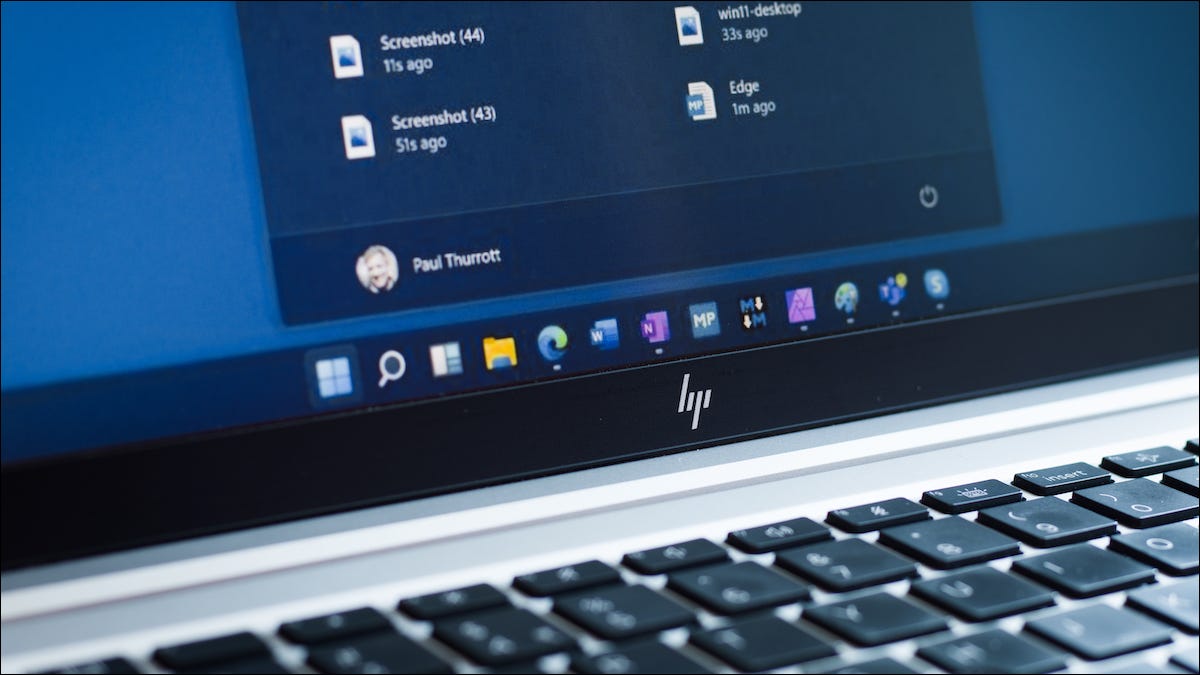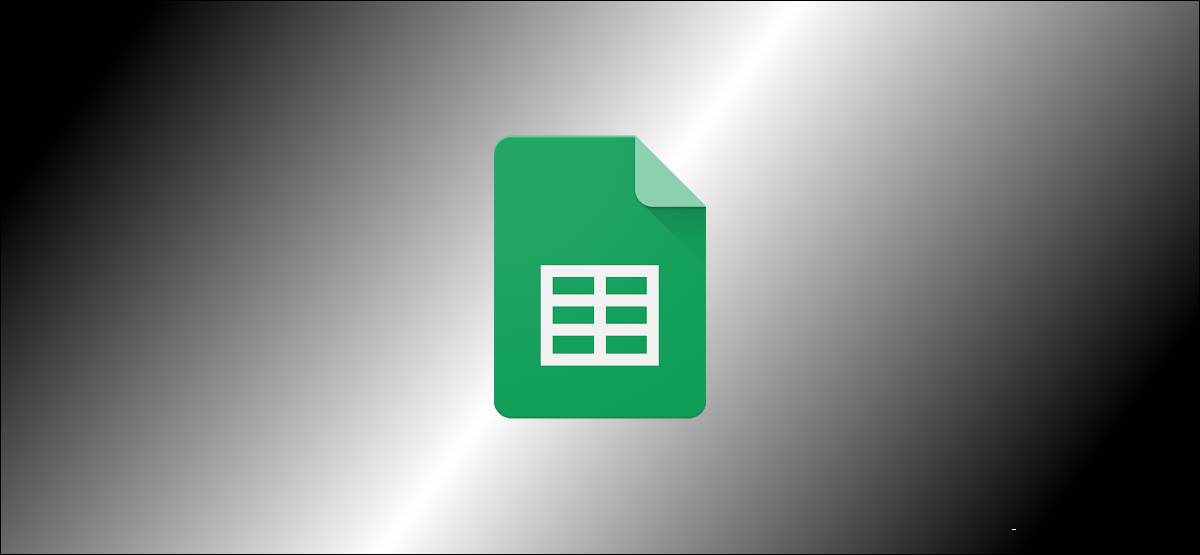
Need to check who made changes to a particular cell in Google Sheets? Good news: Google Sheets does have a feature that shows you how to check edit history Google Sheets.
Table of Contents
How to check Edit History Google Sheets
Introduce
If you’re collaborating with multiple people, it can get hard to track every change that’s made to any Google Sheets document. Particularly with massive spreadsheets, going through version history can get a bit tedious if you’re looking for changes made to a specific cell. Viewing a cell’s edit history is a much easier task.
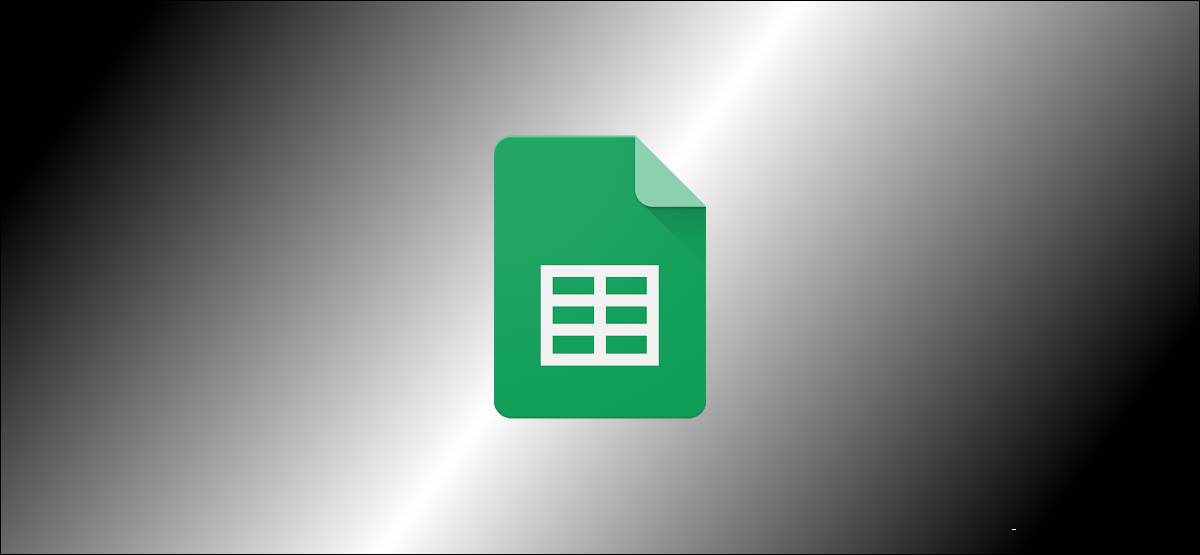
What You Can See in a Cell’s Edit History
It’s good to know what Google considers an edit to a cell. This will help you know what to expect when you check its edit history. There are three types of changes that show up in Google Sheets’ cell edit history:
Apart from this, you’ll also be able to see who made changes, along with a neat time stamp.
The Limitations of Google Sheets’ Cell Edit History Feature
This feature in Google Sheets has a few minor limitations that you should be aware of. While you can see who’s edited a cell and when they did it, you’ll only be able to see one change at a time. It’s a bit tedious to check for changes made a long time ago.
However, you can always go check the version history of your document to hone in on older changes made to the spreadsheet. Do note that some types of changes might not appear in a cell’s edit history, including the following:
Another thing to remember is that this feature will only show you the edit history. You can’t use this to restore older versions of data in any given cell.
How to See the Edit History of a Cell in Google Sheets
Now that we know what we can and can’t see while checking a cell’s edit history in Google Sheets, let’s check out how to use this feature. In Google Sheets, right-click any cell and select “Show edit history.”
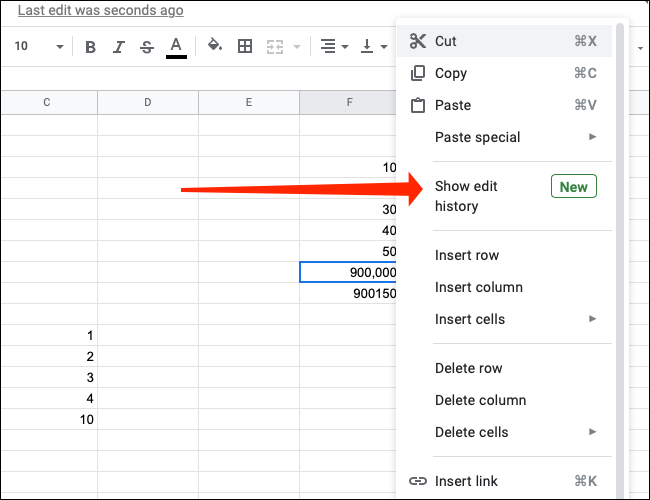
If the cell is empty and no changes were made, you’ll see a pop-up that reads “No edit history.”
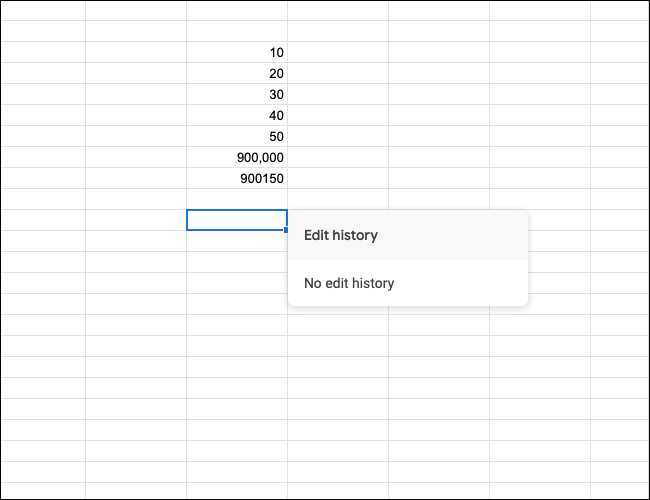
If edits were made to the cell, you’ll see a pop-up showing the name of the person who made the change, a time stamp, and details concerning the change.
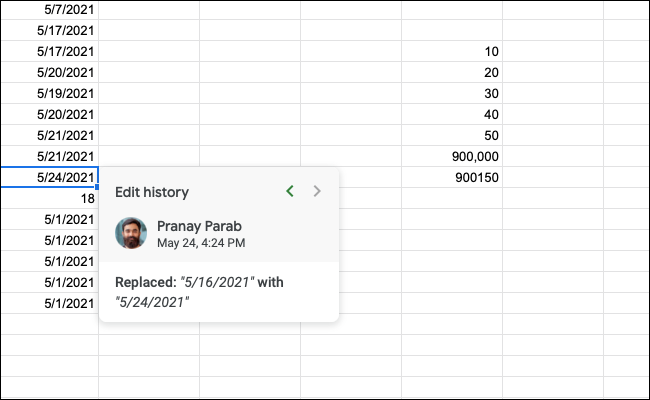
Click the left arrow at the top of the pop-up to see older changes.
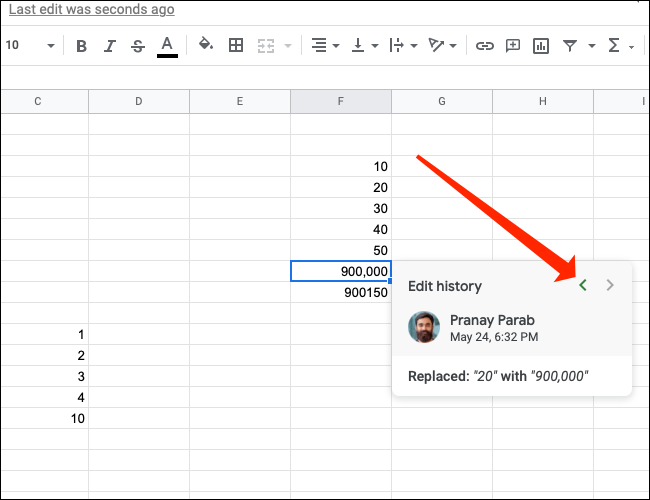
You can hit the right arrow at the top to see newer changes.
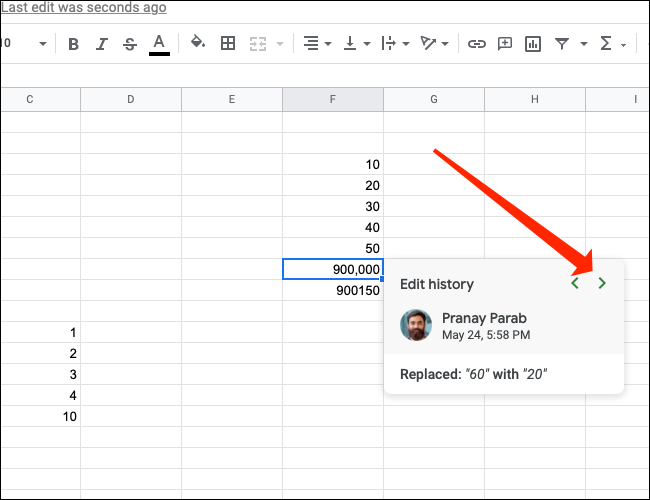
If your change isn’t showing up in edit history, you need to check whether it’s one of those changes that don’t show up here. And for a more detailed log of changes made to your spreadsheet in Google Sheets, you should check its version history.
Read more :