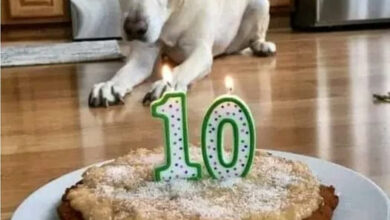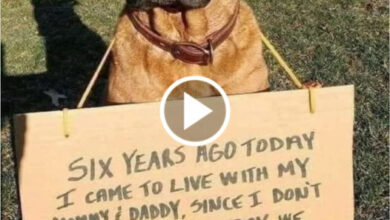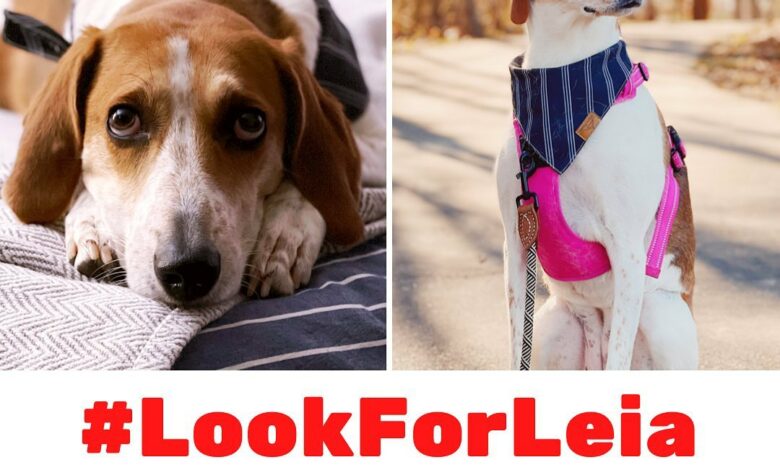

Leia came from a puppy mill and she was rescued during a raid. When one family spotted her in a Maryland shelter, they did not think for a moment, but immediately adopted her.
Since then, there hasn’t been a day that this girl hasn’t made every member of the family happy.
She especially loved her dad, Mark, and he adored her, too. That’s why he took her everywhere with him.
7 long years passed in love and happiness between this dog and her family until one day changed their lives forever.
The Fateful Day That Changed Everything
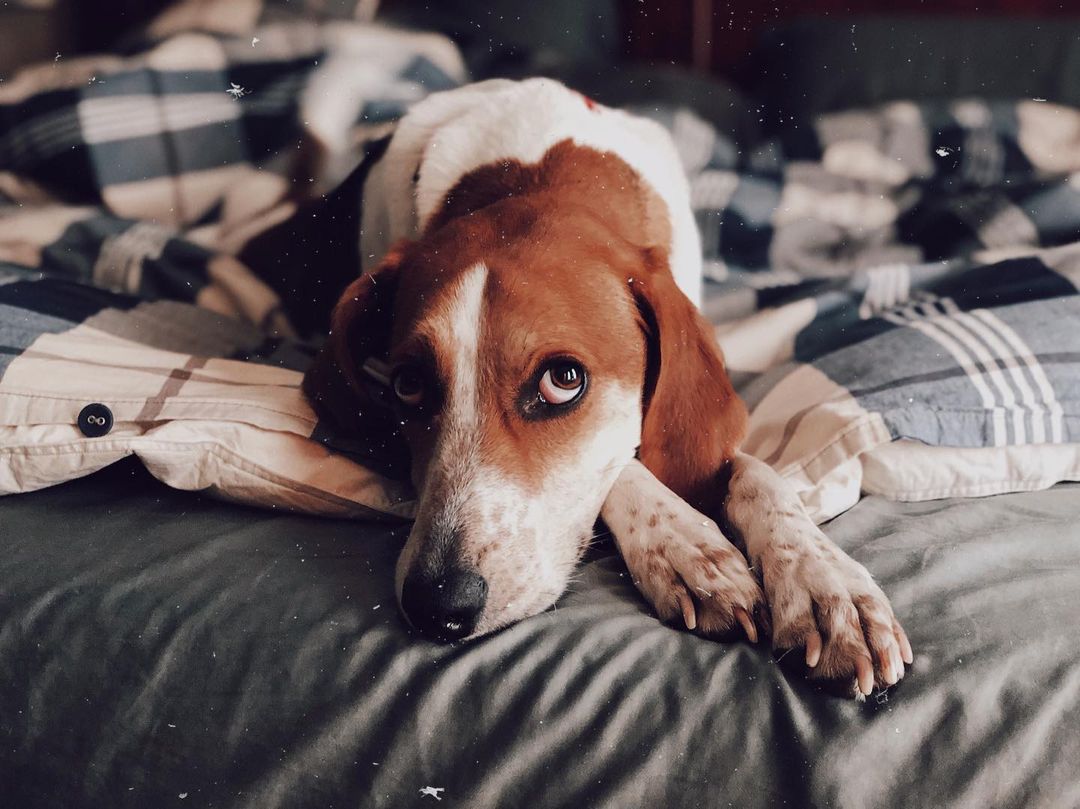
On October 11th, 2022, Mark and Leia went to visit a neighbor. Everything was going on normally – Mark was chatting with the neighbors and other guests, and Leia was playing in the hallway.
Then, one of the guests decided to go home earlier, but did not close the door properly. Mark and the others didn’t even flinch, Leia was gone.
“I think she got a scent of maybe some deer in the area and chased them,” Patty, Mark’s wife, said in an interview for GeoBeats.
Everyone immediately started looking for her, but there was no sign or voice from Leia. A week had already passed since that fateful moment, but Leia was nowhere in sight.
Although they were desperate, there could be no result from the tears. That’s why her family immediately decided to take action and contacted the organization, Lost and Found Pets of Anne Arundel County. They were willing to provide them with all the needed help.
A long and difficult search could begin.
Long And Exhausting Rescue

One of the best volunteers from the rescue organization, Donna, gave a piece of advice to Mark and Pattie to put up signs immediately.
She helped them hang those signs all over the area. After almost three weeks, they finally got their first sighting of Leia.
A nice couple who had been driving down the road looked out their window and saw her standing in the woods.
“We walked into the woods and sure enough, she was standing back there, probably about 50 feet away from me,” Pattie said.
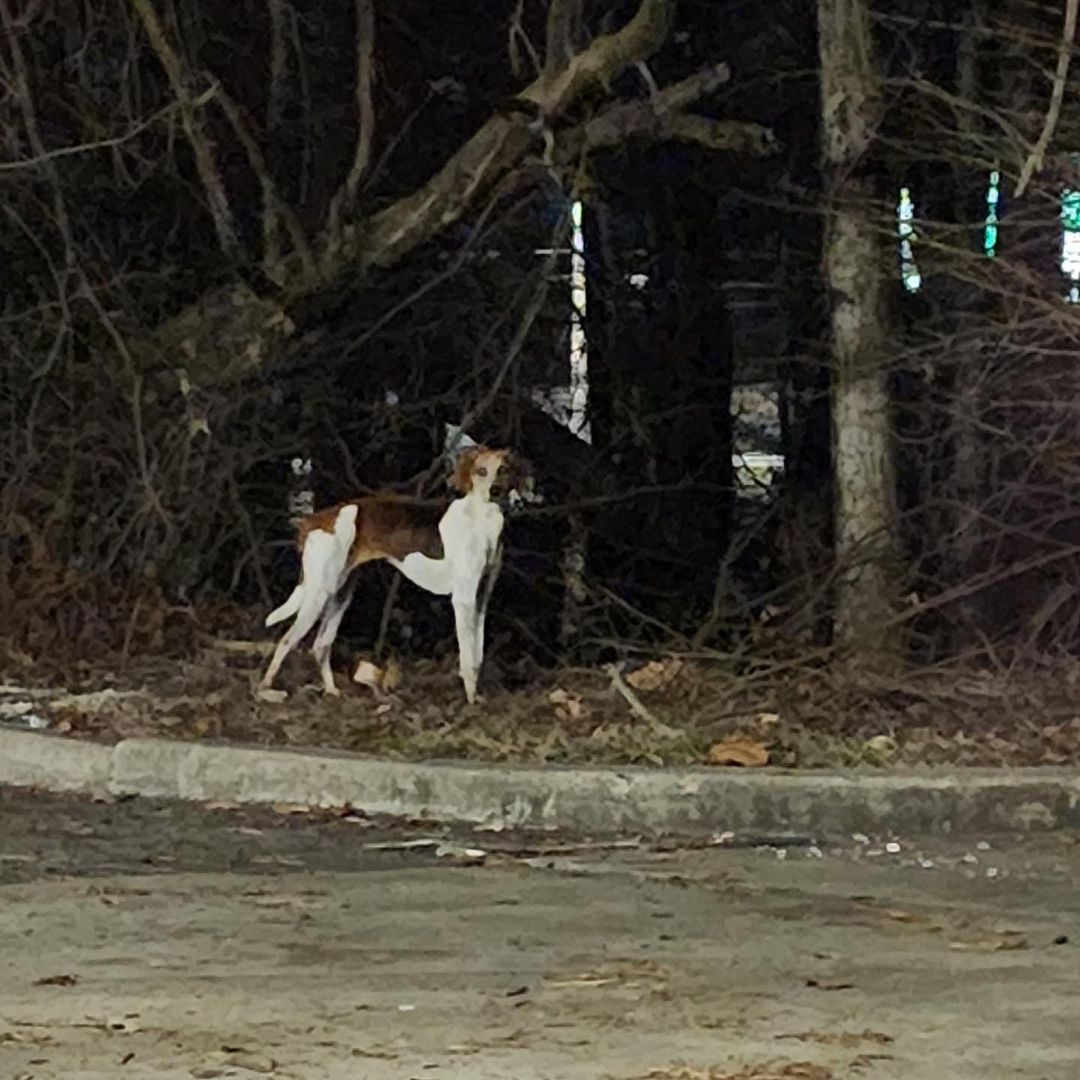
Unfortunately, since there were a lot of people at that moment, Leia panicked and ran deeper into the forest. They later found out that the poor dog was in so-called survival mode, which prevented her from behaving normally even in the presence of her owners.
For the next 3 months, they tried everything to locate her, but without success. She skillfully changed locations and it was very difficult to catch her.
However, two days before New Year’s Eve, a woman informed them that she saw a similar dog at the edge of the forest from her office, four miles away from the previous location in Maryland.
When they were sure it was Leia, they immediately went into action. Donna, who was helping them all that time, hired an engineer who built a giant missy trap with a laser trip.

“When the dog would go past the laser, it would make the door shut and lock,” Pattie explained.
This trap turned out to be a success. After almost two weeks of cat-and-mouse play, the food left for her every night finally lured Leia deep into the cage.

On her official Instagram account, on January 21st, 2023, Pattie proudly announced: “We got her!”
Happy Ending After All
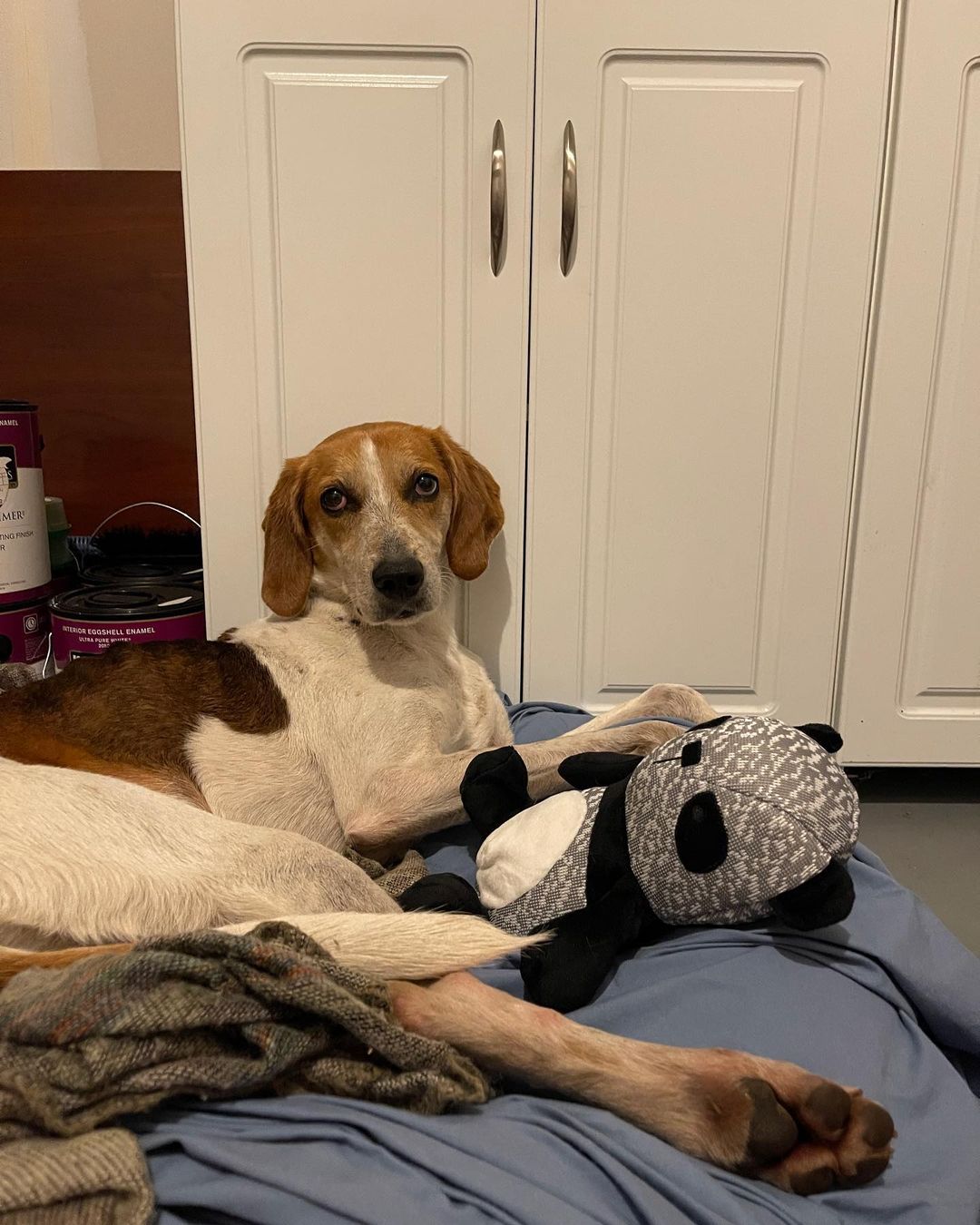
“It was such an exciting moment to go out and walk down into those woods and have her see me and know who I was,” Pattie said through tears.
Leia was finally home again. Although she wasn’t the same dog, the hearts of all family members were filled with happiness when their favorite girl was back in their warm home.
She was exhausted, frozen, and so terrified that at first, she flinched at every approach from her mom or any other family member.
However, this began to change over time. She began to regain her recognizably cheerful personality that everyone in her family had enjoyed for years.
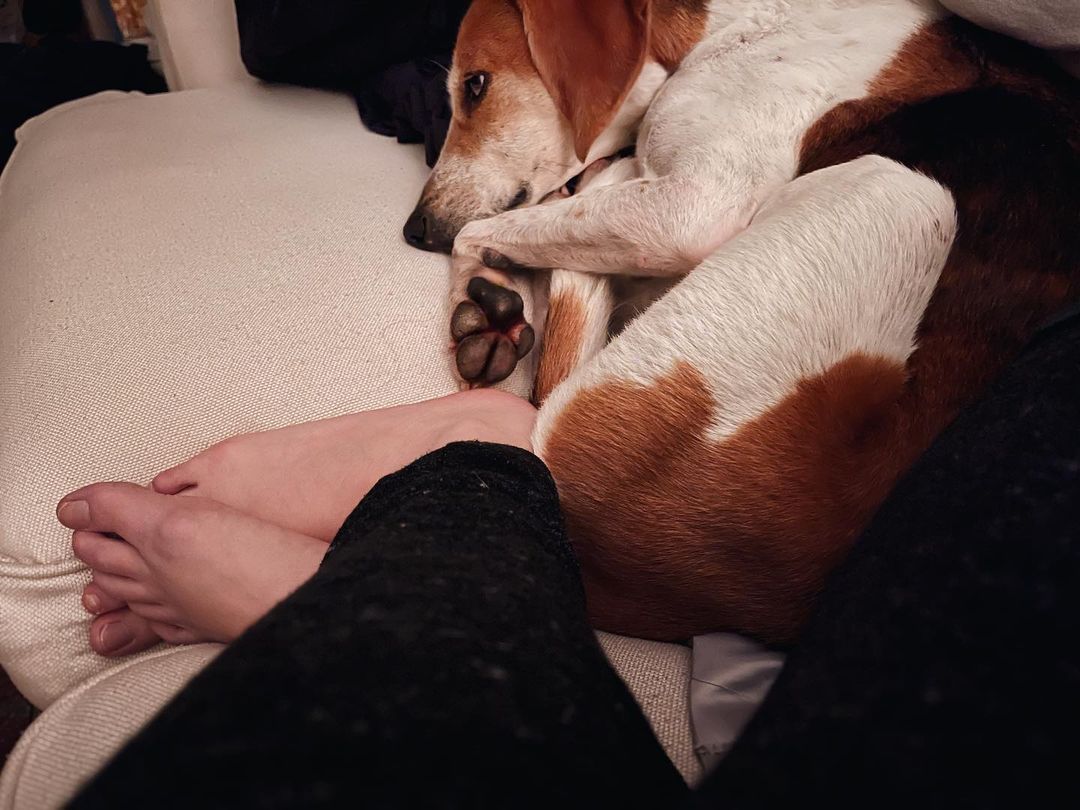
Leia allowed herself to be cuddled again, and she slept right next to her mom. That was the best sign that she was successfully recovering from the trauma she had endured.
Finally, everything culminated when her daddy came home from a long trip.
This tense and difficult story got its happy ending with a meeting that the whole family will remember as long as they live.
Everything fell into place and they were once again a big, happy family.