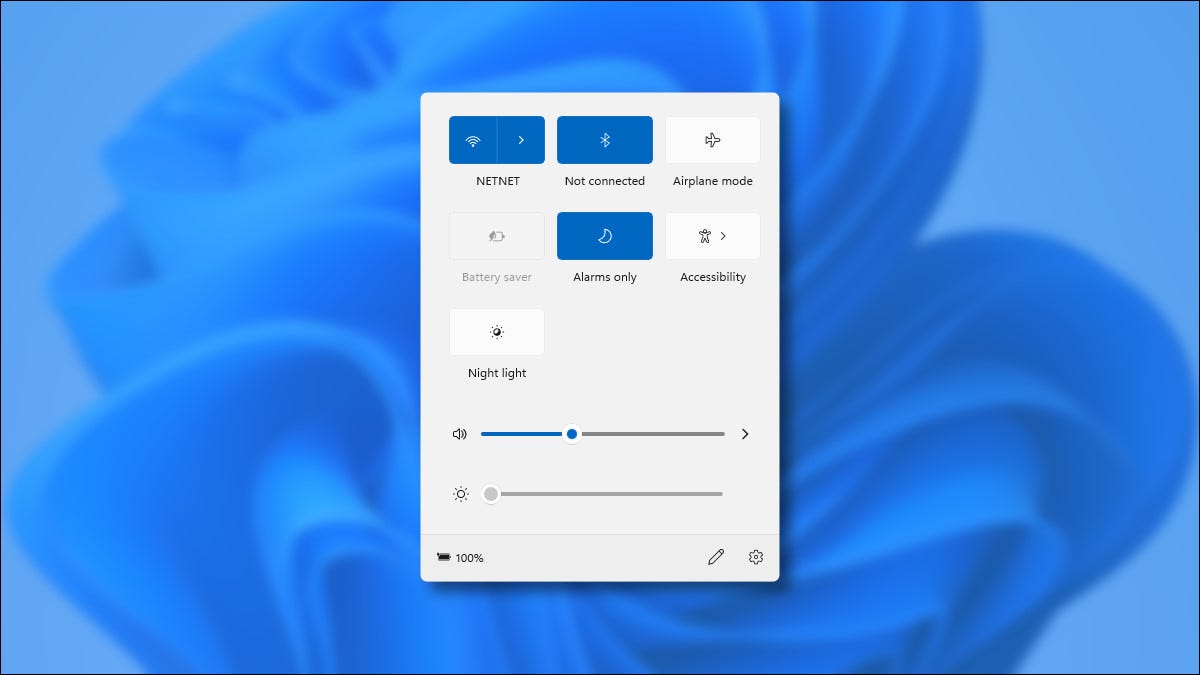Some Macbook users from version 2015 and earlier must be sometimes annoyed with the new Touch Bar on Macbook 2016, here we show you how to turn off Touch Bar on Macbook fast and easy.
How to turn off Touch Bar on Macbook

Overview
First introduced in 2016, Apple’s Touch Bar has always been a controversial inclusion. Some love it, but the vast majority of users are either apathetic, or would rather see the return of physical keys. Fit me into the apathetic camp. It’s not my favorite, though I do sometimes find cool uses for it with certain apps.
For others, it’s a distraction. If you’re team No Touch Bar, then it’s relatively easy to shut if off with an app. Unfortunately, that app is paid, though it’s quite cheap and comes with a free trial to see how you like it.
Once you provide the app with the necessary permissions though, you can toggle the Touch Bar on and off whenever you’d like. This is especially useful in situations where you’re trying to eek out every last drop of battery life.
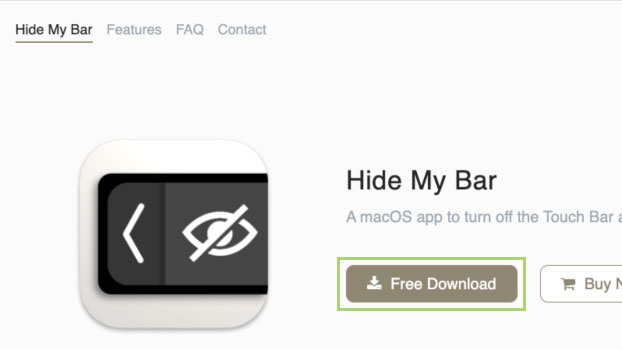
How to turn off Touch Bar on MacOS
1) Download the Hide My Bar app from https://hidemybar.clemstation.com/
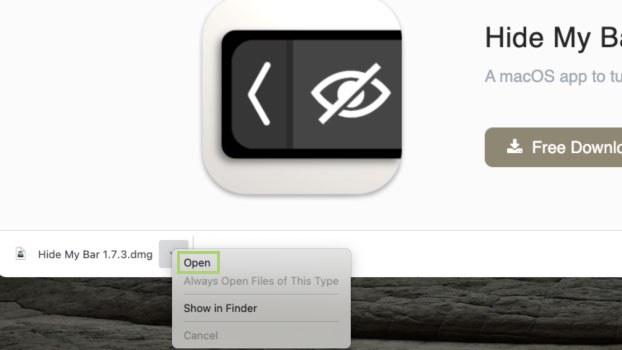
2) Open the downloaded installer from the Downloads folder or from the status bar of your browser.
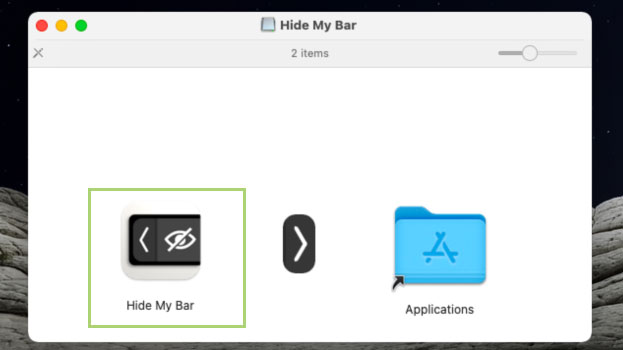
3) In the installer, drag the app icon and drop it over the Application folder.
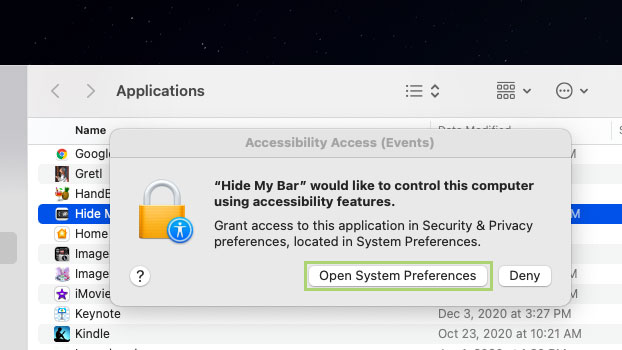
4) To complete the installation, click Open System Preferences.
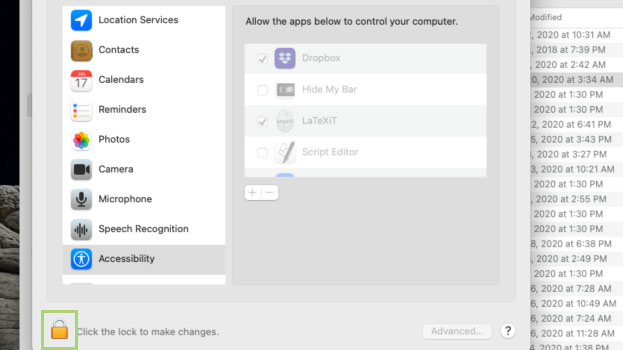
5) In order to enable changes in the preferences window, click the lock icon at the bottom left.
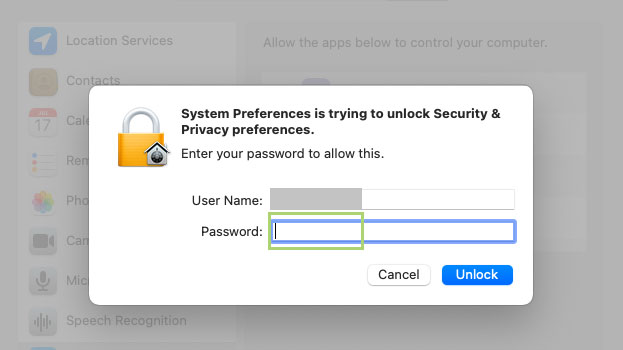
6) Enter your password to unlock the Security and Privacy preferences.
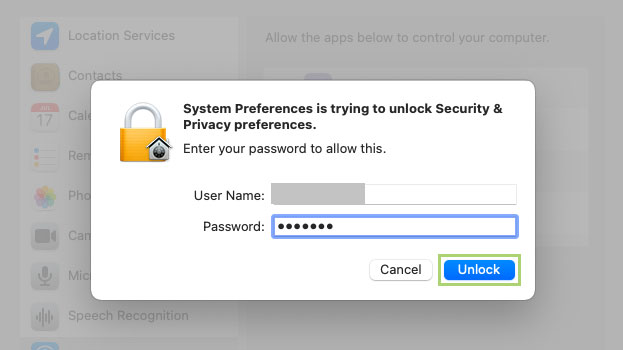
7) Click Unlock to confirm.
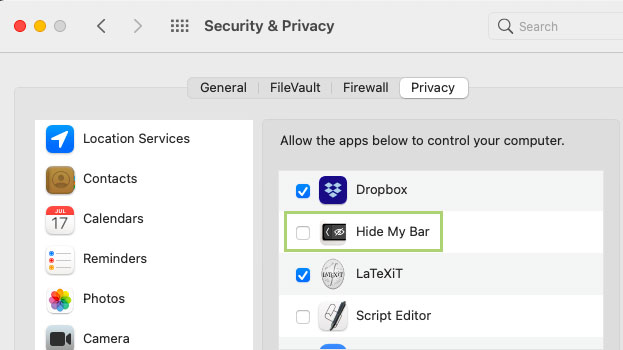
8) In the unlocked Security and Privacy window, select Hide My Bar in the list of apps.
Now you can turn off touch bar on or off by pressing the Command key twice.
Read more :